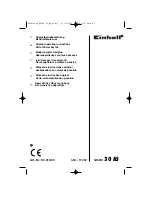131
•
A number of things can cause tearing so work through this check list:
Too much blade is exposed. If you see cut lines in your mat or the backing sheet, shorten the blade
exposure. You should only be cutting through the material itself.
The blade is chipped. Try a different blade.
The paper is not adhered well to the mat. Make sure the mat is clean, sticky, and the paper is
pressed smoothly and evenly on the surface.
You may be using too much cutting force. Try reducing it and doing test cuts.
You may have too many nodes in the shape. Select the shapes and go to
Curves>Node
Editing>Reduce Nodes (Object)
.
The material itself may be subject to tearing, especially on intricate cuts. Also, if the cardstock has
been exposed to humidity, then the moisture in the material can make it difficult to cut cleanly. You
can dry paper and cardstock using a blow dryer or in a very low-temperature oven.
____________________
I’m cutting very small lettering and the letters are a bit distorted.
•
Verify that you are using the correct
Blade Offset.
•
Try slowing down the cut. Small lettering needs slower speed.
____________________
My cut shapes are not the same dimensions as what they are set to in SignMaster.
•
Perform the calibration procedure shown in
Section 2.08.
____________________
My shapes are not completely cutting out. They are still attached to the waste part of the material.
•
Make sure you have set an appropriate
Overcut
setting.
•
Make sure the mat is not skewing during the cut. This can happen if even one of the pinch wheels is no
longer centered under a white arrow. It can also happen if the speed and/or pressure is set too high.
_____________________
My cardstock is not cutting all the way through. I have the blade all the way out and using the maximum force.
•
Please refer to
Section 1.07.3.
It’s important to only have as much blade exposed as is necessary to
penetrate the cardstock. You may also need to raise the blade tip height (
Section 2.01.3).
Reduce your
force back to suggested values for the material you are cutting and do a test cut.
•
Do not use more force than is needed. If the cardstock is cutting through about 90% of the cut, then
turn on
Multi-Cut
. Some cardstocks do better with a second pass at a lower force.
____________________
I calibrated the camera for print and cut but every cut is off by the same amount.
•
The calibration can be tweaked using the procedure presented in
Section 3.06.1
____________________
I calibrated the camera for print and cut and the cuts start off accurate but, by the end of the cut, there is a lot of
error.