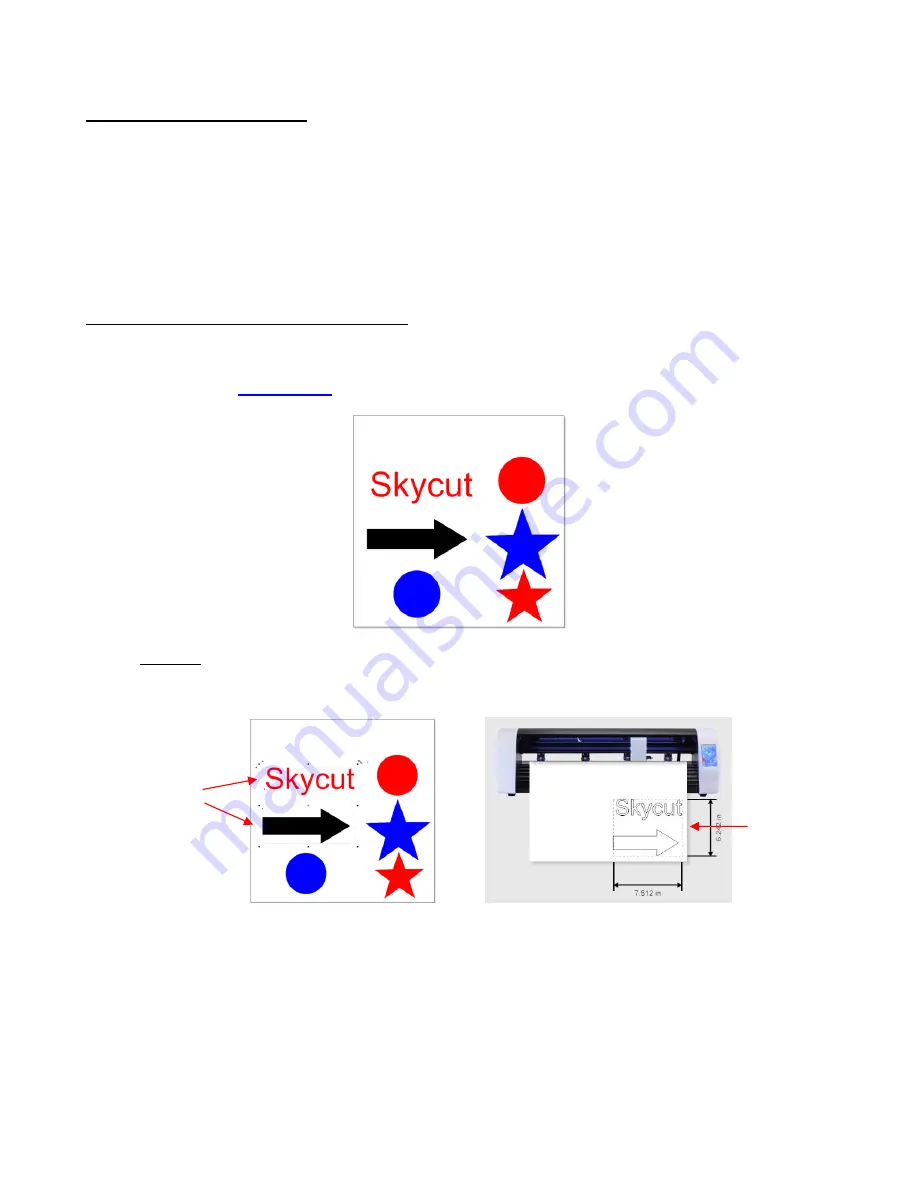
45
2.02 Choices Before Cutting
•
There are a number of factors under your control for cutting:
What shapes to send to the cutter:
Section 2.02.1
Where the shapes will be cut from the material:
Section 2.02.2
What tool(s) will be used for cutting (or drawing, scoring, engraving, etc.):
Section 2.02.3
What settings will be used:
Section 2.02.4
2.02.1 Controlling Which Shapes Will Cut
•
There are three ways to control whether a shape will be cut or ignored. In explaining these options, the
following shapes have been added to the
Drawing Area.
Note that this file (called
Controlling What Cuts
) is
shared in a zip file
available here
.
Option 1: If no shapes are pre-selected, then all shapes will be sent to cut. However, if you pre-select,
for example, only the “Skycut” and the arrow, then only those shapes will appear in the
Send to be Cut
Preview
:
o
A more common practice is to select all objects of one color and only have those shapes sent to cut.
To do this, go to
Edit>Select by>Color
(or use the shortcut key “
S
”) and the following window will
open where you can, for example, mark
Red
to be selected. Then the
Preview
will only have
“Skycut”, the red circle and the red star present:
These two
shapes are
selected
Only those two
shapes appear in
Preview
















































