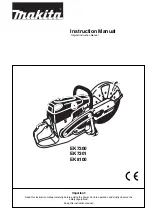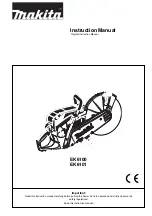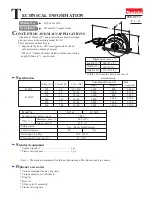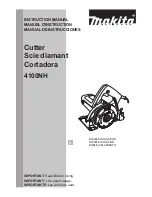49
2.02.2 Controlling Where Shapes Will Cut
•
This was briefly covered in
Section 1.13
where the
Rotate
and the
Absolute (position
) options were
introduced.
Default:
Moves the shapes to align with the origin you have set based on the blade tip.
Absolute (position):
Cuts the shapes where they are positioned on the
Drawing Area.
Print and Cut (
aka
Contour Cutting):
Cuts the shapes relative to where registration marks are
scanned:
o
This is the mode used when you want to print images on your printer and then have the Skycut cut
them out.
o
Registration marks are printed, along with your images. The printout is placed into the Skycut and a
built-in camera automatically locates and aligns with each printed mark. The Skycut will then cut out
your shapes based on triangulation. This is far more precise than
Absolute (position)
because it
takes into account not only any misalignment of your printout in the cutter, but also any errors in the
printing. Most printers do not print images precisely in the location on the paper as they are located
on the screen.
o
Note that raster images (.JPG, .BMP, .PNG etc.) will need to be traced first so that cut lines are
created. Section 3.04 will present an example.
o
Refer to
Chapter 3
for complete instructions on calibrating the camera and examples of PNC
applications.
•
You can also rotate a design for cutting, relative to how it appears on the
Drawing Area
:
To rotate the project, go to
Send to be Cut
and mark the
Rotate
option:
For example, in a project with long text, it is more convenient to view and edit the text in a left-to-right
orientation:
However, when you then send this project to the
Preview
window, you will observe that it is too wide to
cut from left to right on your Skycut: