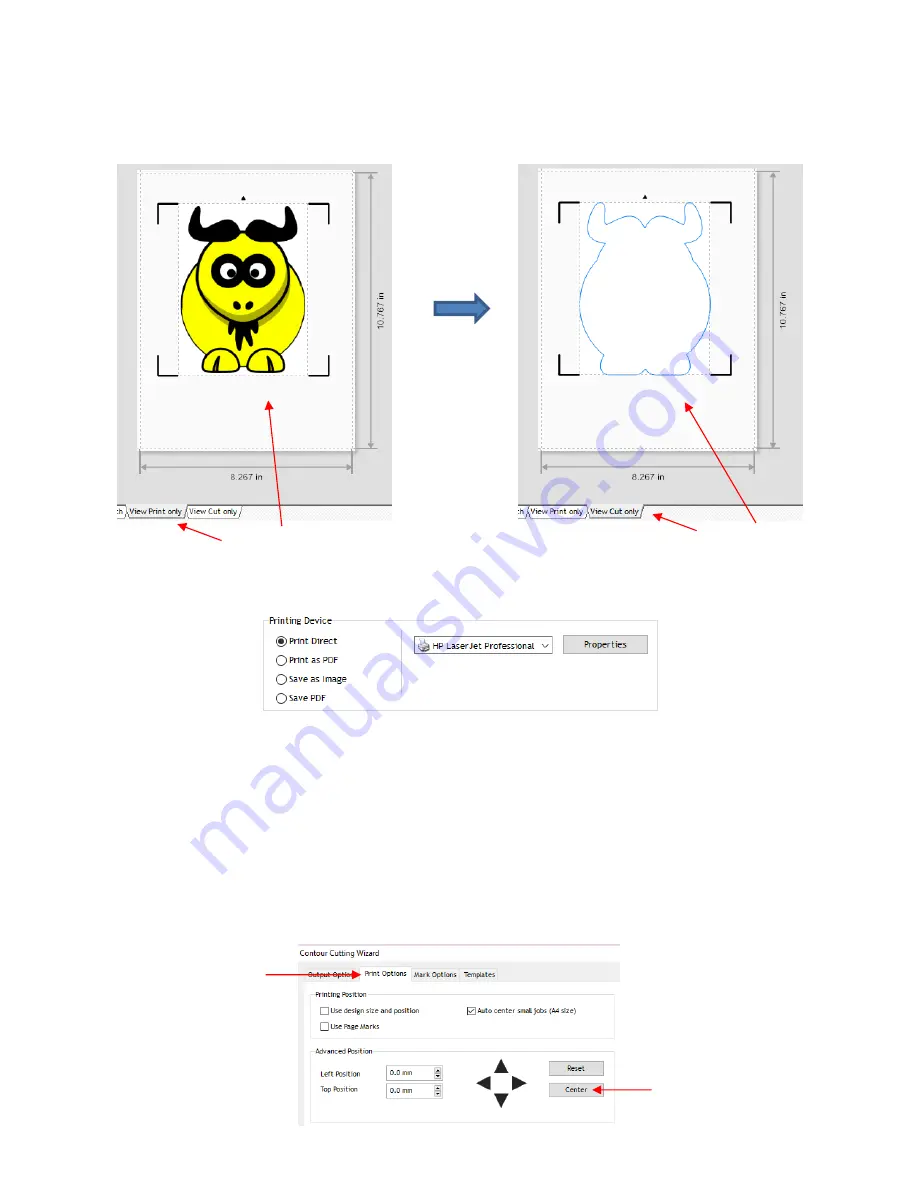
86
(5) First, verify that
Automatic ARMS
is selected which means the camera will automatically scan the
registration marks.
Registration marks will appear around the image. Next, to verify “what will print” versus
“what will cut”, click on the other tabs below the preview:
(6) The following options are available for printing:
Print Direct
– Select this option if you are printing directly from this window to your own printer. Note
that the printer menu and printer properties appear to the right when this option is selected.
Print as PDF
–
Select this option to send the file to Adobe Reader to then print to your printer
Save as Image
–
Select this option to export your printout as a JPG or TIFF file using the DPI
resolution of your choice
Save PDF
–
Select this option to export your printout as a PDF file to be saved and printed using a
different computer/printer setup (such as taking to a professional printing company)
(7) Optional: Before printing, click on the
Print Options
tab and the project can be centered onto the printout by
clicking the
Center
button:
Print-only preview
Cut-only preview
Select the
Options
tab
Click here to
center the project
















































