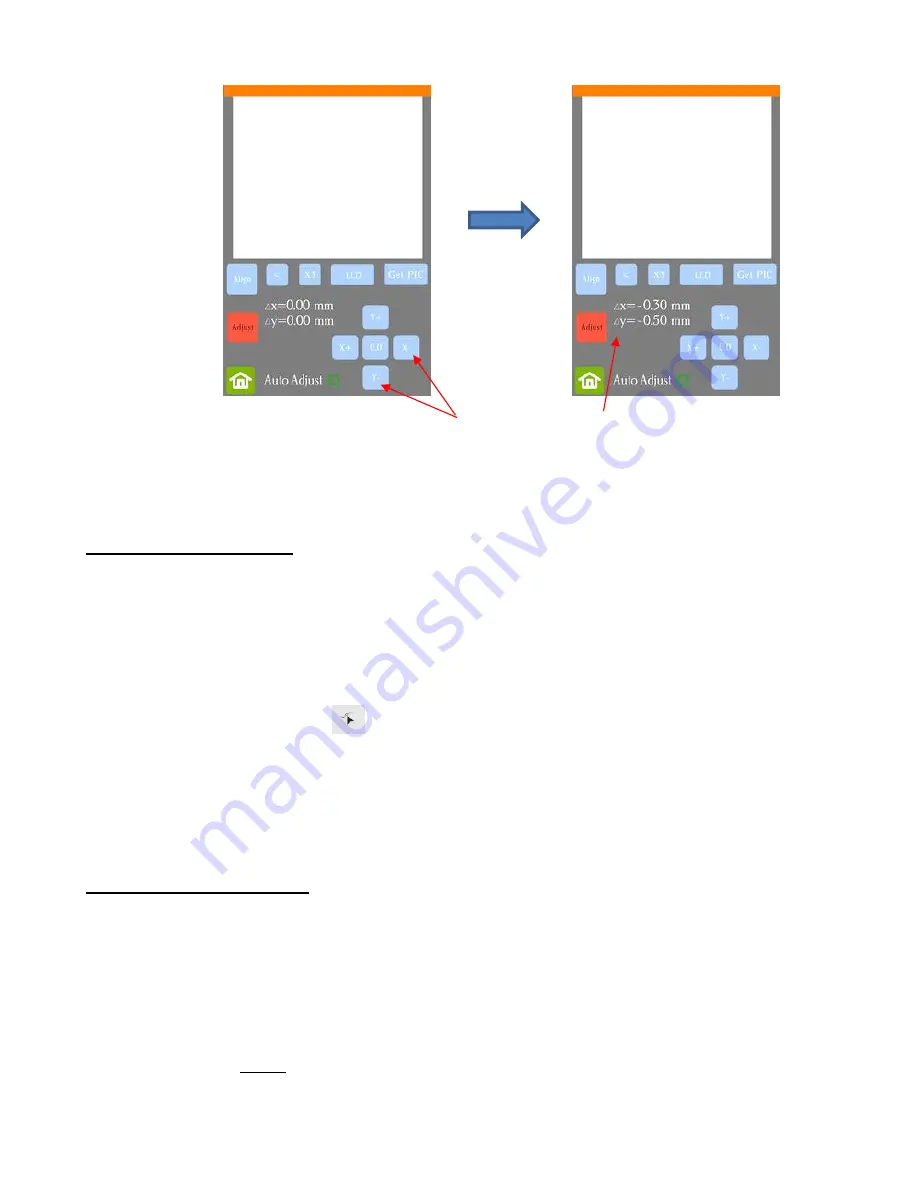
91
•
Once the values are set, press the
Home
button to return to the
Main Screen
. Test again to verify the cut
line is better aligned with the printed shape.
3.06.2 Inaccurate Tracings
•
When tracing imported images, the resulting cut lines may not necessarily follow the original image,
especially in tight spots. This can result in tiny bits of white appearing, suggesting the PNC wasn’t accurate.
Zoom in on the image so that you can see the trace line following the outline of the image. Compare by
looking at the same spots where the cut didn’t follow the image perfectly. This could be the cause of the
inaccurate PNC. There are several ways of handling this situation:
Retrace the imported image using a lower
Smoothing
setting (refer to
Section 5.01).
This will result in a
tighter fit around the original graphic.
Use the
Node EditingTools
to move the trace lines to more closely fit the original graphic.
Create an inset contour cut line to use for cutting instead of the original trace line.
Create a bleed by choosing
Cutting C Bleed
in the
Create Cut Contour
window.
•
Another possibility is that the contour cut line was inadvertently shifted from the graphic to be printed. So,
check to see if a misalignment may have occurred when you were moving or simply clicking on the design.
3.06.3 Incorrect Cut Settings
•
If a PNC is not precise and the cause is not the calibration nor the alignment of the trace lines, then go
through the following check list of other possible causes:
Try slowing down the speed. If the mat is moving numerous times, in and out of the cutter, a slight
shifting can occur, especially at high speeds. On the Skycut, try a speed of 7 or lower.
Verify that the pinch wheels are still centered over grit shafts beneath.
Make sure the blade isn’t over-extended which can cause it to cut too deeply and drag the cutting mat.
Make sure the bottom
of the mat isn’t sticky and the pinch wheels and grit shafts are clean and not
sticky. Clean with a lint-free cloth and a small amount of isopropyl alcohol or Un-Du.
If the print and cut project contains numerous repeats, use additional registration marks so that
additional scans can occur during the cut. Refer to
Section 3.08
for instructions.
Click on these buttons until
Δx
and
Δy
match the needed adjustments
















































