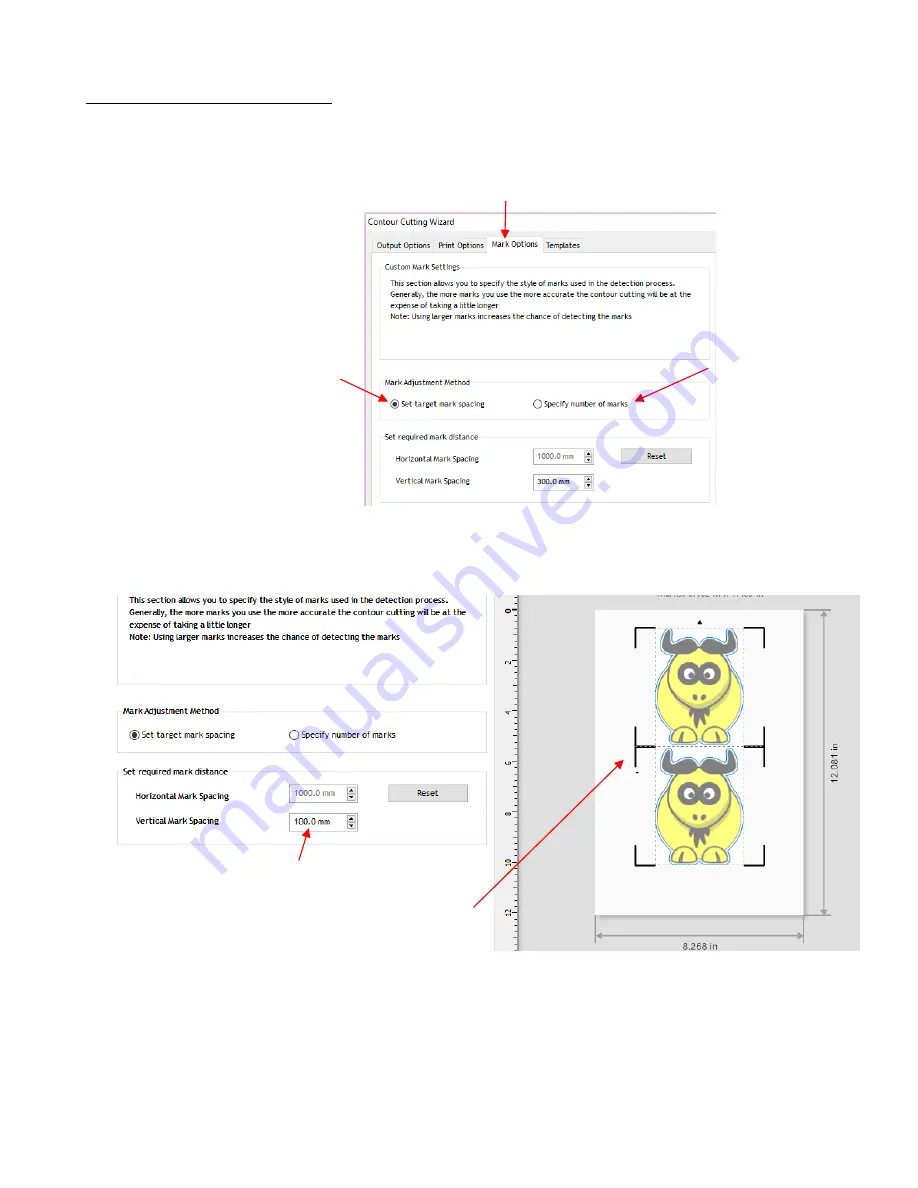
94
3.08 Registration Mark Settings
•
Continuing with the same project from the prior section, to access the registration mark options, click on the
Mark Options
tab in the
Contour Cutting Wizard
window and note the following:
Set target mark spacing:
use this option as a default or if you want to reduce the maximum spacing
allowed between marks, thus increasing the number of marks. For example, if
Vertical Mark Spacing
is
lowered to 100 mm, in this particular case, a new set of intermediary marks are added:
Specify number of marks
: use this option to force another set of marks to be added:
Select
Mark Options
tab
Space marks based on
distance
Add more marks
Lower spacing to 100 mm
A new set of marks
are added
















































