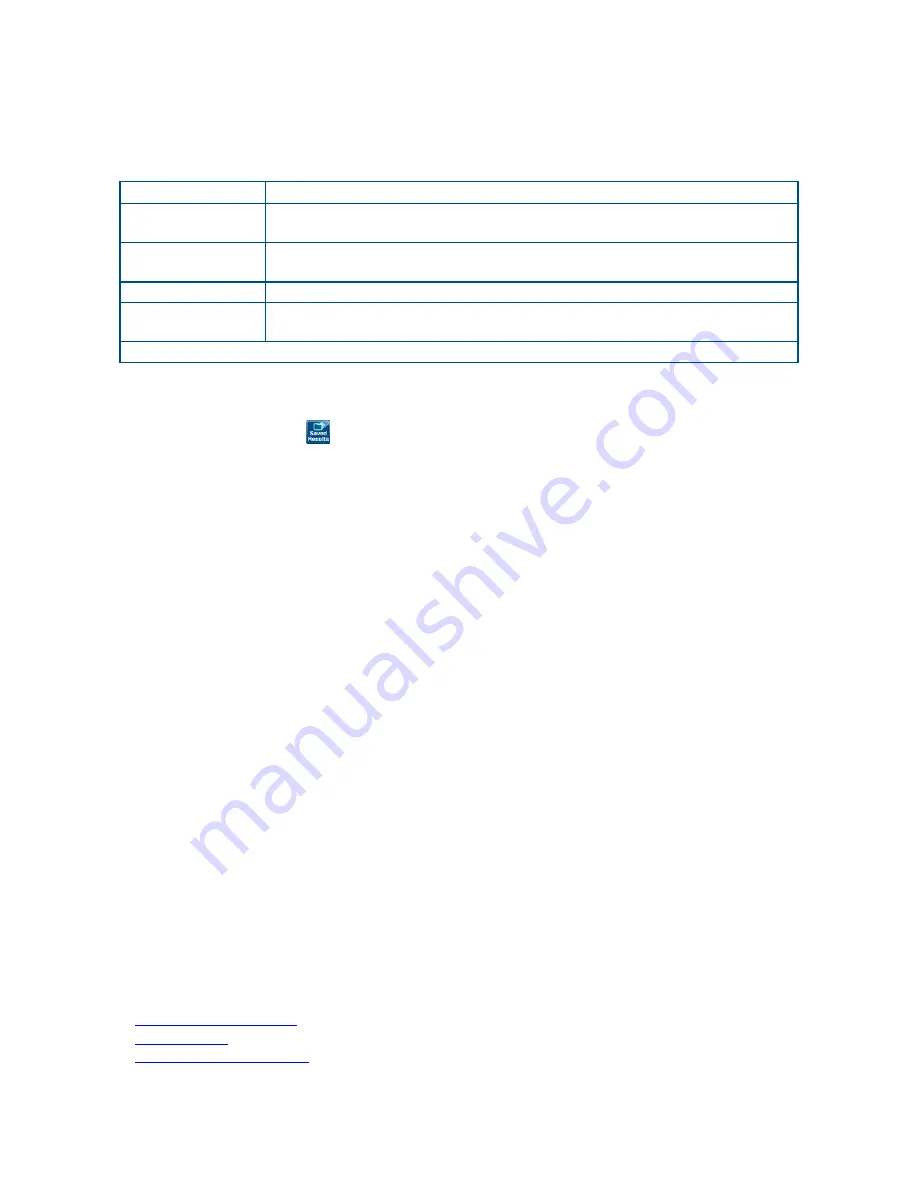
XTT 5000 User's Manual
For each saved file, view the Test Mode (eg Throughput or RFC2544), file size (eg 30
kb), and date the record was saved.
Highlight a saved file to perform an action, via the buttons at the bottom of the
window:
'View'
Open a saved file.
'Delete'/'Delete
All'
Delete the highlighted file, or all saved files
'Rename'
Rename the highlighted file, using the soft keyboard which
appears.
'Copy'
Save a copy of the file under a new name.
'Report'
Generate a report; enter Trouble Ticket data on the Data Entry
Tab, and view the test setup on the Report Setup tab.
Use 'Page Up' and 'Page Down' to scroll through the saved results.
Results Files Buttons
Open a Saved Results File
Press 'Saved Results' (
) in the Action Bar, then press 'View' on the Results File
window.
Export a Results Report to Use in a Database
To use test results in a program such as Excel
©
, export them in the .csv format.
1.
Select 'Generate Report'.
2.
On the Report Results window, select the Report Setup tab.
3.
Choose CSV File: On.
4.
Choose PDF File: Off
5.
Select the Reports (turn them On) you need.
6.
Press 'Create Report' at the bottom of the screen.
Exported test results include all measurement data and the test configuration.
Generate a Report to View Offline
XTT 5000 can create PDF reports, which you can use anywhere.
1.
Press 'Saved Results', select the file name on the Results File window, then
press 'Generate Report' at the bottom of the screen.
2.
On the Report Results window, select the Report Setup tab.
3.
Choose CSV File: Off.
4.
Choose PDF File: On
5.
Select the Reports (turn them On) you need.
6.
Press 'Create Report' at the bottom of the screen.
Reports include:
•
Measurement data and test configuration
•
Measurement graphs
•
User information
•
Trouble Ticket information
•
Comments
Where do you want to go next?
: Configure measurement parameters
140
Summary of Contents for XTT 5000
Page 1: ...XTT 5000 User s Manual...
Page 2: ......
Page 6: ......
Page 36: ......
Page 55: ...Throughput Testing L2 BERT Diagram Home Layer 2 BERT Where do you want to go next Home 49...
Page 58: ...XTT 5000 User s Manual Throughput Stream Results Throughput Test Setup Working Desktop Home 52...
Page 61: ...Throughput Testing Home 55...
Page 67: ...Throughput Testing Throughput Aggregate Results Throughput Stream Results Home 61...
Page 81: ...Throughput Testing Working Desktop Home 75...
Page 83: ...Throughput Testing Home 77...
Page 116: ......
Page 142: ......
Page 147: ...Save Features 141 RFC2544 NE Applications IP Test Setup Monitor Setup Loopback Test Setup Home...
Page 148: ......
Page 172: ......





































