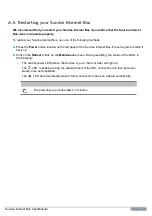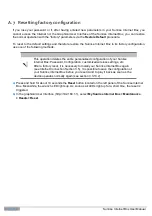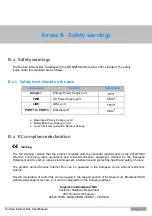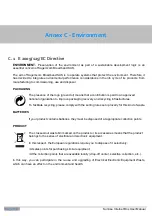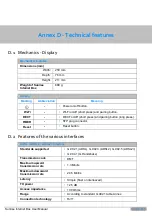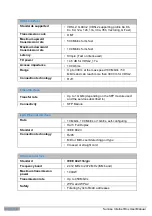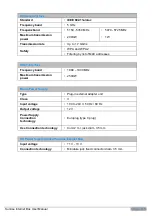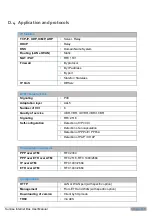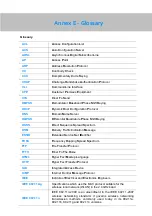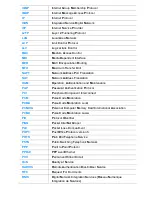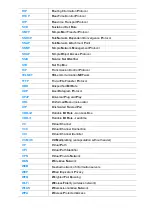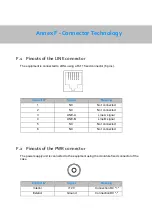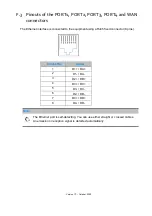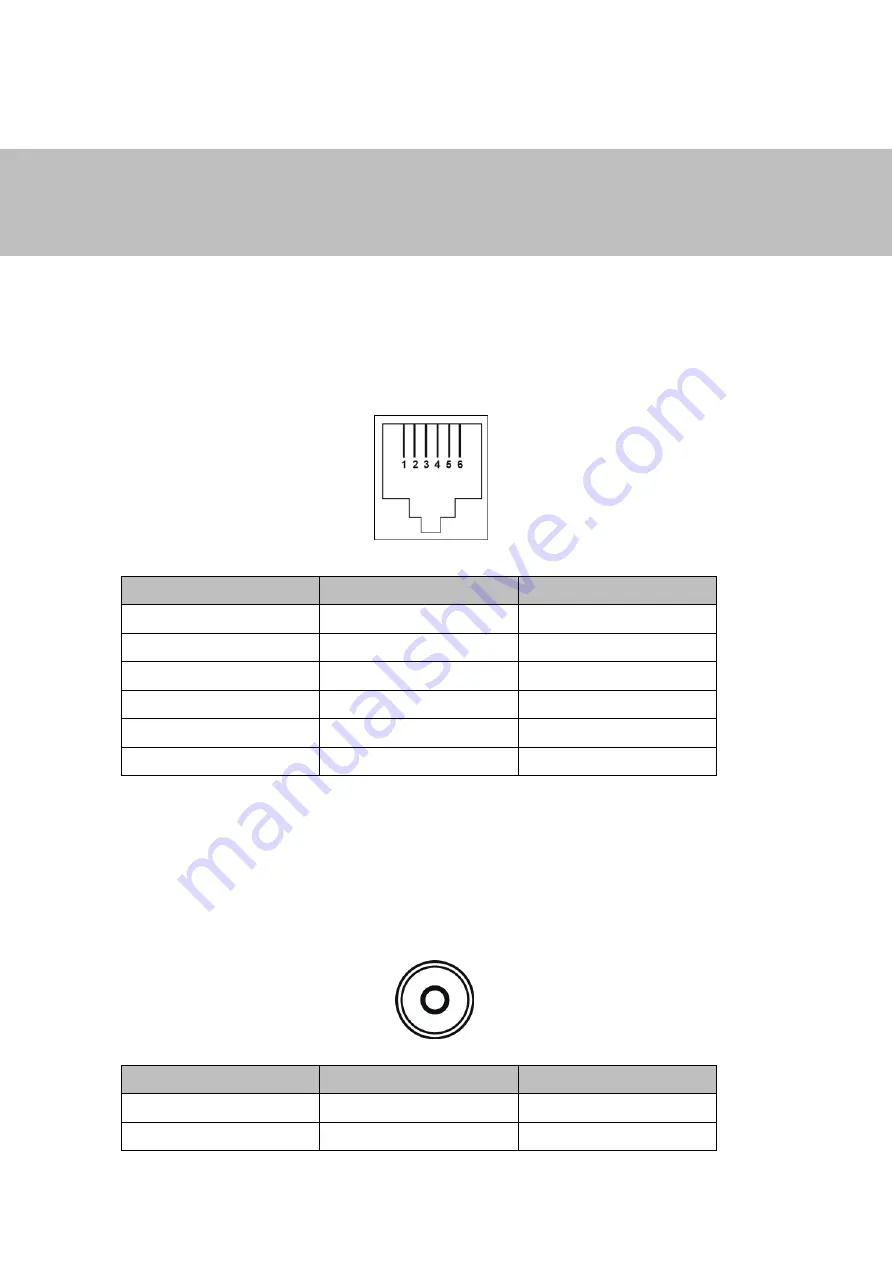
Annex F - Connector Technology
F.1 Pinouts of the LINE connector
The equipment is connected to xDSL using a RJ11 fixed connector (6 pins).
Contact N°
Signal
Meaning
1
NC
Not connected
2
NC
Not connected
3
LINE-A
Line A signal
4
LINE-B
Line B signal
5
NC
Not connected
6
NC
Not connected
F.2 Pinouts of the PWR connector
The power supply unit is connected to the equipment using the miniature fixed connector of the
case.
Contact N°
Signal
Meaning
Interior
+12 V
Connection DC "+"
Exterior
Ground
Connection DC "-"