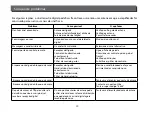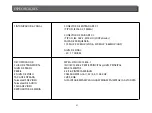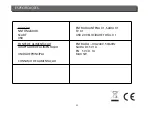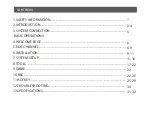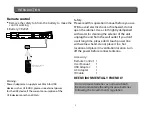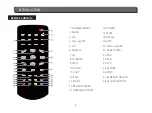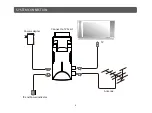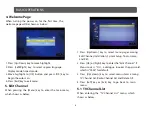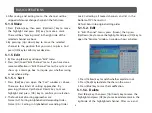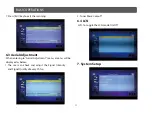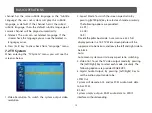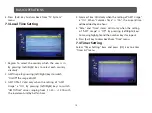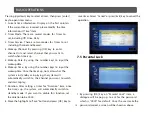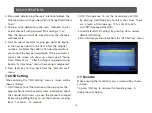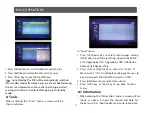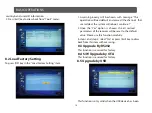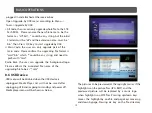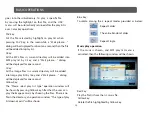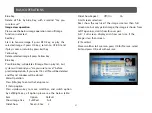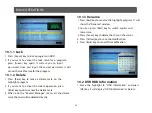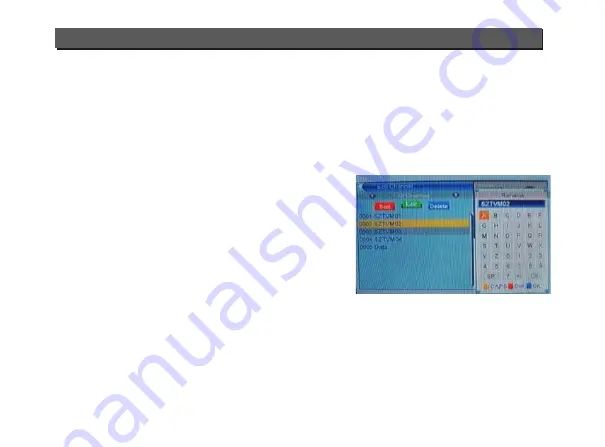
8
BASIC OPERATIONS
3. A
fter
sa
v
ing
and
exiting
men
u,
the
channe
l
wi
ll
be
skipped
whi
l
e
u
ser
change
channe
l
in
the
f
ull
screen
5.1.4 Move
1. P
ress
[Y
e
ll
ow
]
key
,
then
press
[U
p/
D
own
]
key
to
mo
v
e
the
high
l
ight
and
press
[OK]
key
to
make
a
mark
.
T
here
wi
ll
be
a
“
mo
v
ing
mark
”
in
the
right
side
of
the
se
l
ected
channe
l
as
abo
v
e
.
2. B
y
pressing
[U
p/
down
]
key
to
mo
v
e
the
se
l
ected
channe
l
to
the
position
that
yo
u
want
to
p
l
ace
. A
nd
press
[OK]
key
to
confirm
yo
u
r
decision
.
5.1.5 Edit
1. B
y
P
ressing
[Blu
e
]
key
wi
ll
open
“E
dit
”
men
u.
2. P
ress
[E
xit
]
to
exit
“E
dit
C
hanne
l”
men
u. I
f
yo
u
ha
v
e
done
some
modification
in
“E
dit
C
hanne
l”
men
u,
the
system
wi
ll
show
u
p
a
message
box
to
in
qu
ire
yo
u
whether
sa
v
ing
or
not
when
exiting
.
5.1.5.1. Sort
1. P
ress
[R
ed
]
key
can
open
the
“S
ort
”
window
as
abo
v
e
.
T
here
are
fo
u
r
kinds
of
sorting
approaches
. B
y
pressing
[C
hanne
l U
p/
C
hanne
l D
own
]
key
to
mo
v
e
high
l
ight
and
press
[OK]
key
to
confirm
yo
u
se
l
ection
.
2. T
he
fo
u
r
kinds
of
sorting
approaches
are:
N
ame
(A-Z
):
S
orting
in
Al
phabetica
l
descending
O
rder
.
N
ame
(Z-A
):
S
orting
in
Al
phabetica
l
ascending
O
rder
.
L
ock:
C
o
ll
ecting
a
ll l
ocked
channe
l
s
and
l
ist
in
the
bottom
of
T
V
C
hanne
l L
ist
.
D
efa
ul
t:
R
et
u
rn
to
origina
l
setting
order
5.1.5.2. Edit
I
n
“E
dit
C
hanne
l”
men
u,
press
[G
reen
],
then
press
[U
p/
D
own
]
key
to
mo
v
e
the
high
l
ight
and
press
[OK]
key
to
open
the
“R
ename
”
window
. A
window
shows
as
be
l
ow:
5.1.5.3. Delete
P
ress
[Blu
e
]
key
,
then
press
[U
p/
D
own
]
key
to
mo
v
e
the
high
l
ight
and
press
[OK]
key
to
make
a
de
l
ete
mark
in
the
right
side
of
the
high
l
ighted
channe
l. A
fter
sa
v
e
and
1. P
ress
[Y
e
ll
ow
]
key
to
switch
whether
capita
l
or
not
.
2. P
ress
[R
ed
]
key
to
de
l
ete
the
char
on
the
c
u
rsor
.
3. P
ress
[Blu
e
]
key
to
sa
v
e
the
modification
.