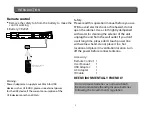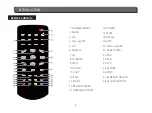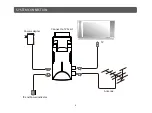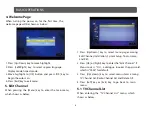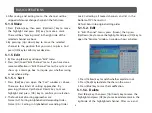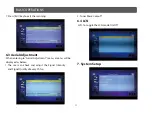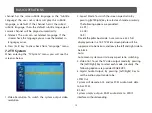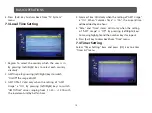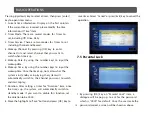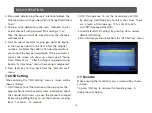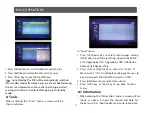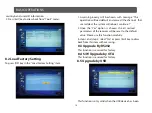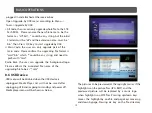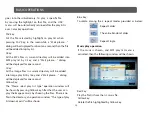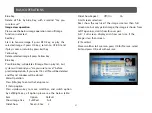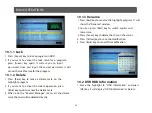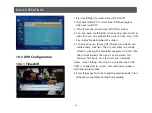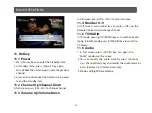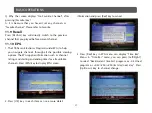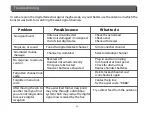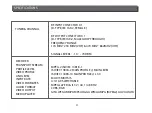16
BASIC OPERATIONS
2. M
en
u L
ock:
determining
the
u
sers
’
intention
to
b
l
ock
the
fo
ll
owing
men
u
s
with
password:
“E
dit
C
hanne
l
/
I
nsta
ll
ation/
T
oo
l
s
”.
3. C
hanne
l L
ock:
determining
the
u
sers
’
intention
to
p
l
ay
or
l
ock
channe
l
s
with
password
. I
f
the
setting
is
“Y
es
”,
then
the
password
wi
ll
be
asked
to
p
l
ay
the
channe
l
s
with
l
ock
mark
.
4. N
ew
P
assword:
u
sed
for
re
v
ising
password
,
by
keying
in
the
new
password
in
this
item
. A
fter
the
4
digita
l
n
u
mbers
are
fi
ll
ed
,
the
C
onfirm
P
assword
item
wi
ll
ask
yo
u
to
inp
u
t
the
new
password
again
. I
f
the
password
is
correct
,
the
screen
wi
ll
show
u
p
a
message
of
“S
a
v
ing
D
ata
, Pl
ease
W
ait
…” A
fter
finishing
sa
v
ing
and
drawing
back
to
“S
ystem
S
et
u
p
”
men
u,
the
re
v
ising
is
comp
l
eted
.
5. P
ress
[E
xit
]
key
to
draw
back
from
the
“P
arenta
l L
ock
”
men
u.
7.6 OSD Setting
W
hen
entering
the
“OSD S
etting
”
men
u,
a
screen
wi
ll
be
shown
as
be
l
ow:
1. OSD T
imeo
u
t:
T
o
set
the
d
u
ration
of
showing
u
p
for
the
program
banner
which
contains
some
information
abo
u
t
the
channe
l
and
shows
u
p
once
the
channe
l
is
changed
.
B
y
pressing
[L
eft/
R
ight
]
key
to
set
the
d
u
ration
,
ranging
from
“1
second
~ 10
seconds
”.
2. OSD T
ransparency:
T
o
set
the
transparency
of
OSD.
B
y
pressing
[L
eft/
R
ight
]
key
to
se
l
ect
the
v
a
lu
es
. T
here
are
5 l
e
v
e
l
s
of
transparency
, 10%, 20%, 30%, 40%,
and
“Off” (O
pa
qu
e
of
the
OSD
)
.
3. L
oad
D
efa
ul
t
OSD S
etting:
B
y
pressing
OK
to
restore
defa
ul
t
OSD
setting
.
4. P
ress
[E
xit
]
key
to
draw
back
from
the
“OSD S
etting
”
men
u
7.7 Favortie
W
hen
entering
the
“F
a
v
orite
”
men
u,
a
screen
wi
ll
be
shown
as
be
l
ow:
T
o
press
[OK]
key
to
rename
the
fa
v
orite
gro
u
p
. A
dia
l
og
shows
as
be
l
ow: