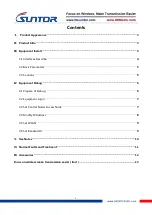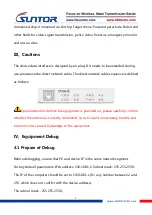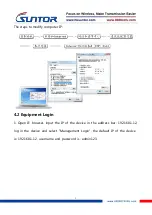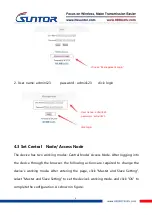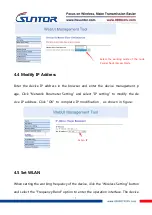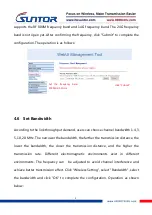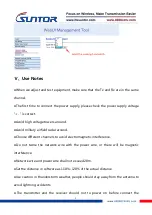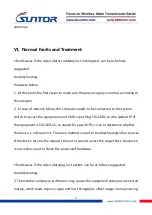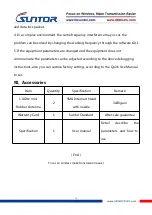10
antennas.
Ⅵ、Normal Faults and Treatment
◆Faults cases: if the video (data) suddenly lost, interrupted, can be as follows
suggested
troubleshooting.
Hardware failure:
1. At this point, the first step is to make sure the power supply is normal, according to
the indicator.
2. In case of network failure, the computer needs to be connected to the system
switch to access the equipment, and CMD input Ping 192.168.1.xx (the default IP of
the equipment is 192.168.1.1; xx stands for specific IP), so as to determine whether
the device is online or not. The same method is used to troubleshooting other devices.
If the device returns the request timeout or cannot access the target host, the device
is not online, need to check the power and hardware.
◆Faults cases: if the video (data)lag, lost packet, can be as follows suggested
troubleshooting.
3. The weather and physical vibration may causes the equipment antennas connected
loosely, which leads to poor signal and low throughput, affect image normal viewing