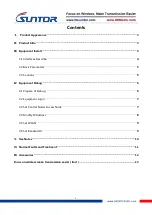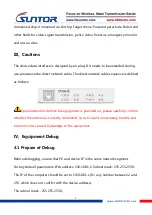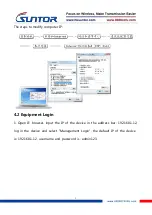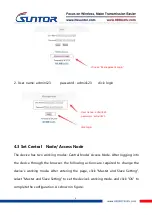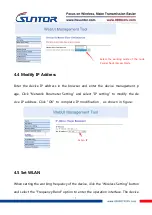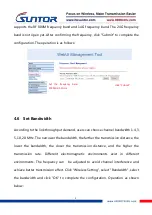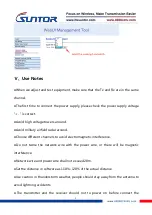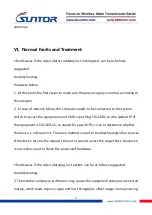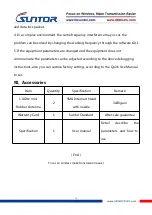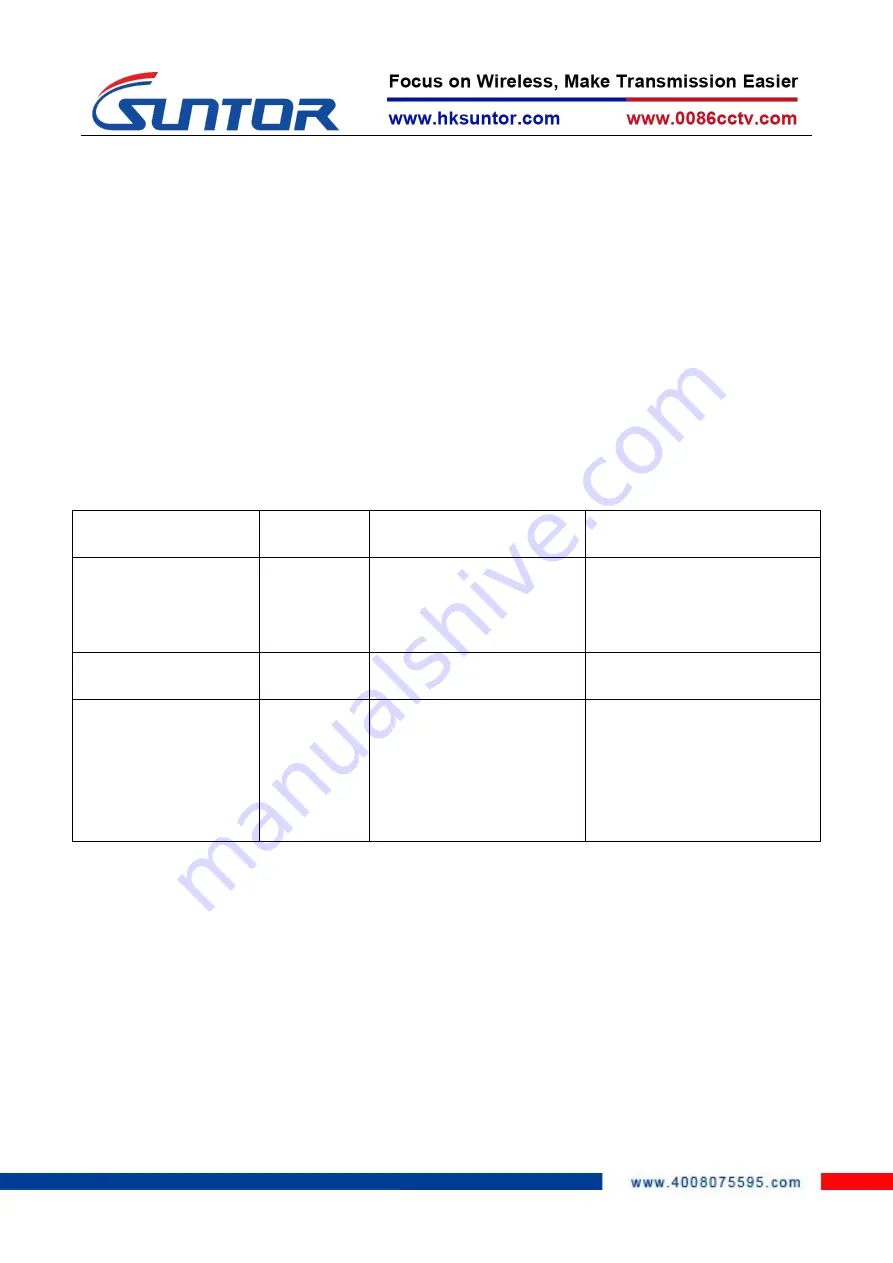
11
and data loss packet.
4. In a complex environment, the same frequency interference may occur, the
problem can be solved by changing the working frequency through the software GUI.
5. If the equipment parameters are changed and the equipment does not
communicate, the parameters can be adjusted according to the above debugging
instructions, also you can restore factory setting, according to the Quick Use Manual
to set.
Ⅶ、Accessories
Item
Quantity
Specification
Remark
1.4GHz mini
Rubber Antenna
2
SMA Internal thread
with needle
3dBi gain
Warranty Card
1
Suntor Standard
After-sale guarantee
Specification
1
User manual
Detail
describe
the
parameters and how to
use
(End)
Focus on wireless make transmission easier