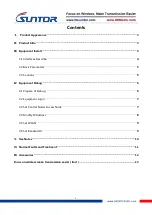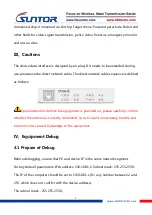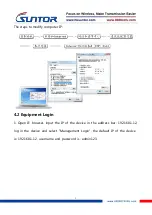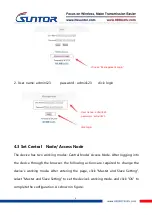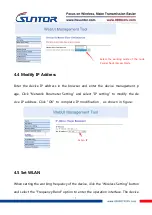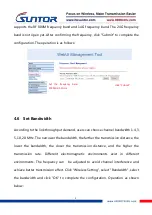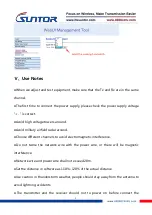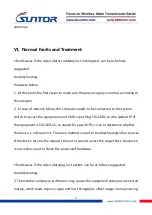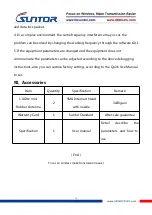3
Ⅰ、Product Appearance
Ⅱ、Product Intro
The ST15NMT-MiNi UAV wireless transmission link is an Ad-hoc network device, it's
good performance in NLOS transmission. The device wireless module adopt
Qualcomm chip and three-frequency design, it support 2.4G(2401.5-2481.5MHz
),1.4G(1427.9-1447.9MHz)and 800M(806-826MHz). When it's in 1.4G frequency, it
can realize a high throughput Ad-hoc network transmission in a long LOS distance.
When it's in 800M frequency, it can realize fast mobile Ad-hoc network transmission
in a NLOS complex environment. In our testing, the NLOS distance is 1-3KM, the LOS
distance is 10-20KM.
The ST15NMT-MiNi RF power is 300mW, its features of low power consumption,
small in size, quick to install, strong penetration transmission and long range
advantages, is very suitable application for manpack video transmission, UAV,