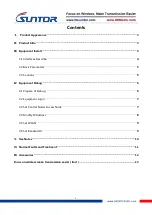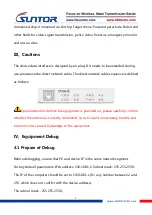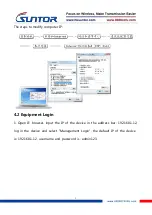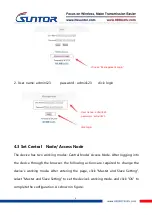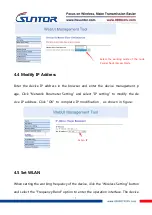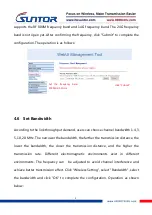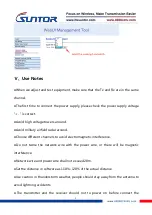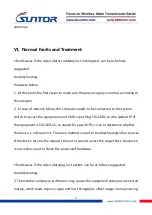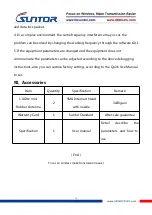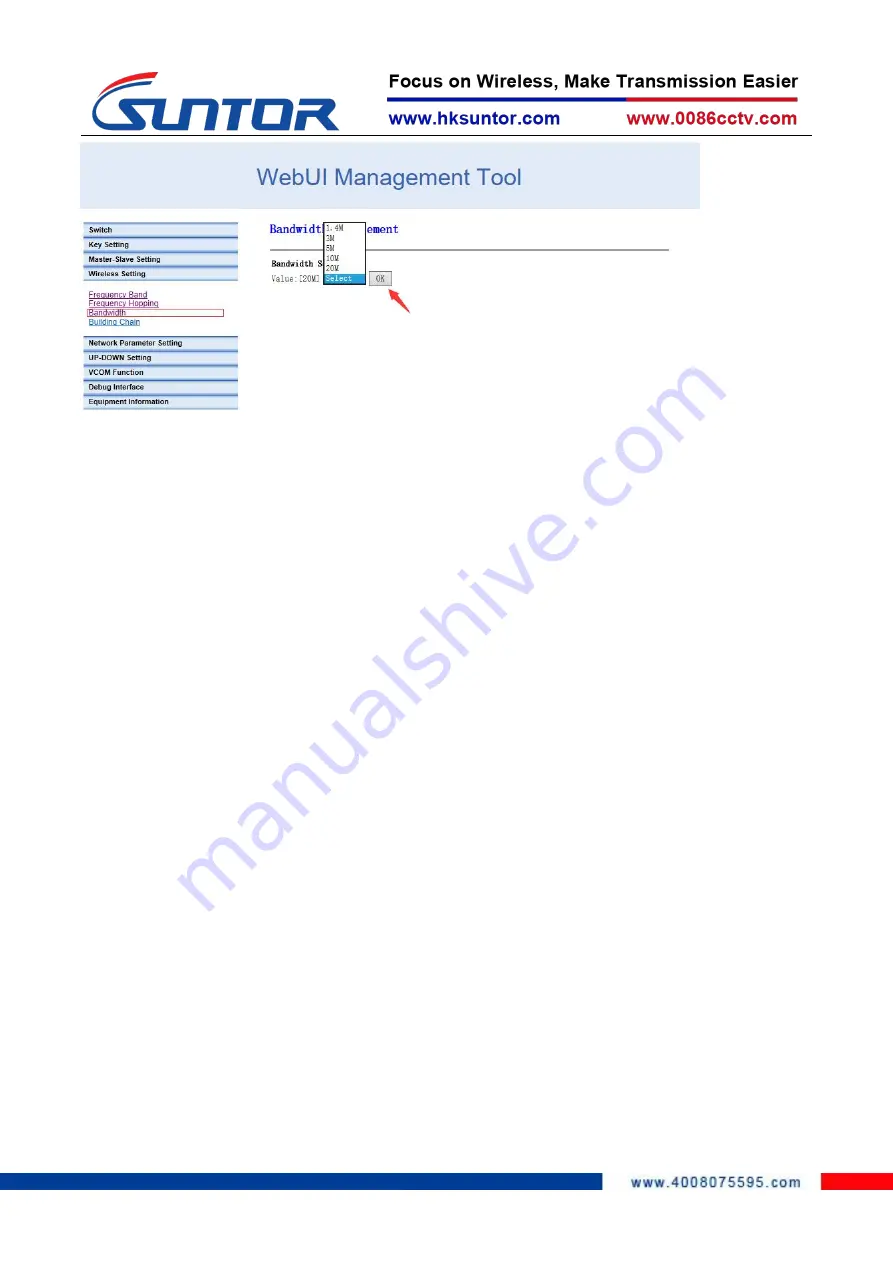
9
Ⅴ、Use Notes
●When we adjust and test equipment, make sure that the Tx and Rx are in the same
channel.
●The first time to connect the power supply, please check the power supply voltage
"+ -" is correct.
●Avoid high voltage towers around.
●Avoid military airfield radar around.
●Choose different channels to avoid electromagnetic interference.
● Do not twine the network wire with the power wire, or there will be magnetic
interference.
●Network wire and power wire shall not exceed 20m.
●Set the distance in software as 110%~120% of the actual distance.
●Use caution in thunderstorm weather, people should stay away from the antenna to
avoid lightning accidents.
● The transmitter and the receiver should not to power on before connect the
select the working bandwidth