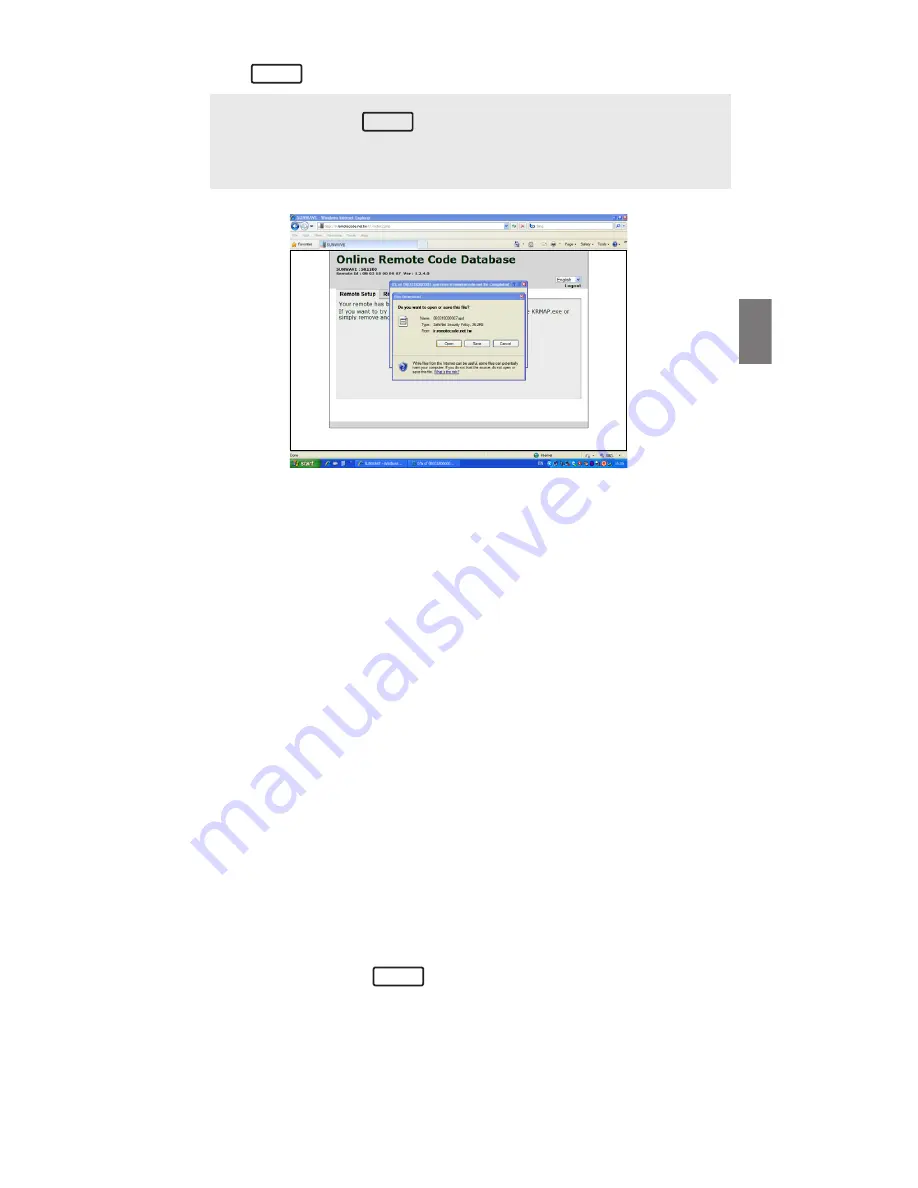
7
GB
6. Press to download the data file automatically to your URC.
WARNING:
DO NOT try to press for data file download. For security reason,
each URC has been limited to 5 attempts for SAVING the data file to the
user’s local computer. After that, your URC will be LOCKED. Please make
sure that this is really necessary for such action.
7.
Disconnect
the USB cable from your URC. Turn on your device (e.g. TV),
try the function keys on the URC. If your device (e.g. TV) responds to
your invoked function correctly, your URC has been loaded with the right
Device Code. Otherwise, repeat the above set up instructions with the
rest available Device Codes until your device (e.g. TV) responds to your
invoked function, and most keys work correctly.
Remarks:
– Always keep secure connection of your URC and the PC system while
the whole Easy Online Setup process.
– After the remote code is downloaded to your URC, simply disconnect
it from the USB cable and try the function.
– If you want to quit the set up mode during the Easy Online Setup
procedures, simply close the browser on your PC or disconnect the
connection between the PC and URC.
– If you cannot find a correct Device Code for your equipment, you
should try to select a code with a similar description of your device.
(e.g. if your TV is 29XUMH, where you can see a 32XUMH on the avail-
able code, you can try to use this code 32XUMH, as the manufacturers
tend to use the same remote code for a series of products; simply re-
connect your URC with your computer and try another available codes
(refer to the above steps.)
– If only some of the commands are worked for your device, you can
either select another code or try to learn the rest of the commands to
your URC from your original remote, see By Smart Learning section.
– Do NOT try to press for data file download. For security reason,
each URC has been limited to 5 attempts for SAVING the data file to
the user’s local computer. After that, your URC will be LOCKED. Please
make sure that this is really necessary for such action.
Open
Save
Save
Summary of Contents for SR1200
Page 11: ...GB...
Page 12: ...830 1200 5001...






























