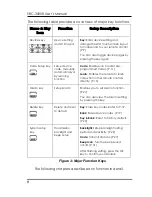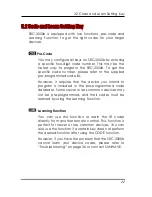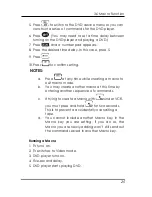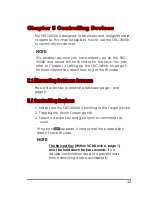Reviews:
No comments
Related manuals for SRC-3000b

VS 3010 BS
Brand: ECKELMANN Pages: 178

Axiom AIR 25
Brand: M-Audio Pages: 26

Bobbie
Brand: M Climate Pages: 12

LBC Series
Brand: WAM Pages: 62

WR-100
Brand: walimex Pages: 7

WebMaster
Brand: Walchem Pages: 2

WebMaster
Brand: Walchem Pages: 73

W900 Series
Brand: Walchem Pages: 126

3008
Brand: wallas Pages: 2

Star RFL200
Brand: IDTECK Pages: 12

XS26-2 Series
Brand: Banner Pages: 2

CGLine+ Web Controller
Brand: Eaton Pages: 28

MT-543Ri LOG
Brand: Full Gauge Controls Pages: 3

KYO 32 M
Brand: Bentel Pages: 88

ZH210
Brand: Zenith Pages: 20

CLEAR BOX
Brand: Conel Pages: 52

SRC-2000
Brand: Revox Pages: 57

TPM dynamic
Brand: Wittenstein Pages: 52