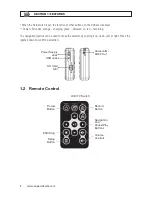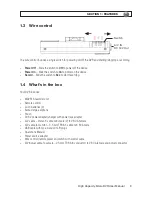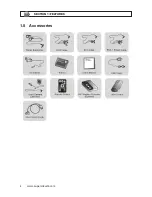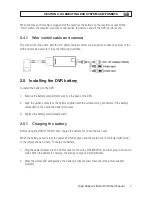Reviews:
No comments
Related manuals for MDVR16

k-nl308k
Brand: Panasonic Pages: 21

WJHD309 - DIGITAL DISK RECORDER
Brand: Panasonic Pages: 72

DMR-E53 Diga
Brand: Panasonic Pages: 100

AS-PVR500R
Brand: Bauhn Pages: 32

H PG series
Brand: XtendLan Pages: 150

iDS-8104AHQXLI-E4
Brand: HIKVISION Pages: 224

KW-0005
Brand: ZMODO Pages: 16

AVerDiGi MOB1304 NET
Brand: Avermedia Pages: 102

HRDP16D1T0
Brand: Honeywell Pages: 2

ACAP series
Brand: MGDVRs Pages: 63

PLE1202709
Brand: Cascadia Pages: 57

DS-7204HVI-S Series
Brand: HIKVISION Pages: 6

VC-50HD SDI 1394
Brand: Edirol Pages: 37

ID391H
Brand: Idis Pages: 98

K1S
Brand: Koonlung Pages: 35

HI-1004
Brand: Hi-view Pages: 59

Advanced Quad Processor
Brand: Swann Pages: 40

VMax Flex DW-VF16
Brand: Digital Watchdog Pages: 127