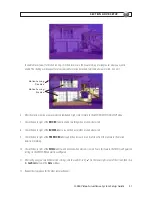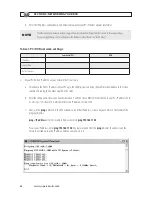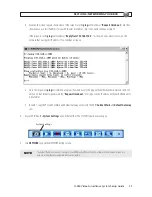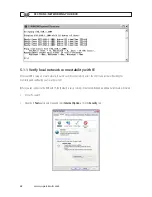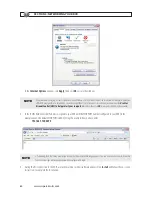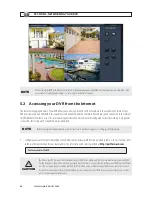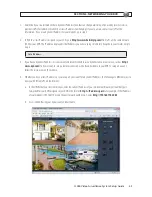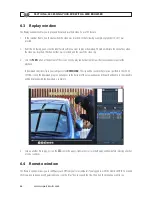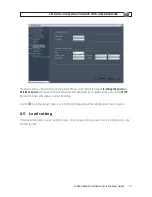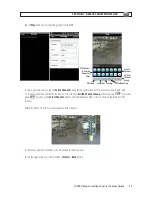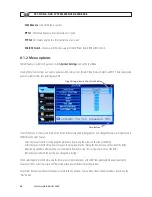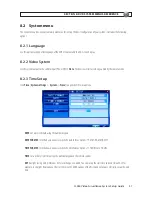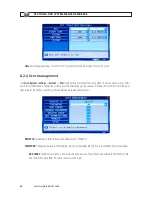43
H.264 Video Surveillance System Setup Guide
2. Determine if your router/modem has a dynamic IP address (one that can change arbitrarily, often used by internet service
providers (ISPs) for cable/DSL modems) or static IP address (unchanging). If you are unsure, contact your ISP for this
information. If you use a dynamic IP address for your modem, go to step 4.
3. To find the static IP address assigned to your LAN, go to
http://www .whatismyip .com/
from a PC on the same network
(LAN) as your DVR. The IP address displayed is the IP address you will use to log in remotely. Keep this in your records. Skip to
step 6.
Static IP Address:
4. If you have a dynamic IP address, it is convenient and recommended to use a dynamic name server service, such as
http://
www .dyn .com/
(a free service), to setup a remote connection with a fixed hostname to your DVR. To setup an account,
follow the instructions on the website.
5. Whether you have a static IP address, or you set up a Dyn account for a dynamic IP address, the following are different ways to
view your DVR from a PC on the Internet:
a. In the URL field of your Internet browser, enter the current IP address of your modem with router port number (port
forwarded for your DVR) assigned to your DVR in the format:
http://<IP address:port>
For example, if the IP address
of your modem is 190.180.170.32 and the port forward number is 85, enter:
http://190 .180 .170 .32:85
b. Access the DVR using your Dyn account and hostname.
SECTION 5: NETWORKING YOUR DVR