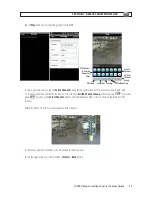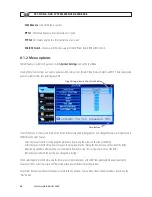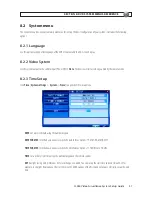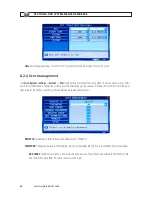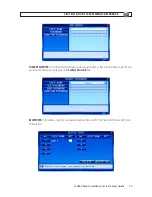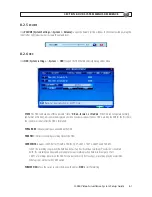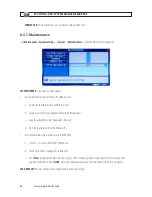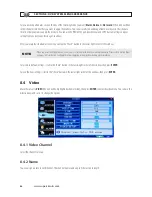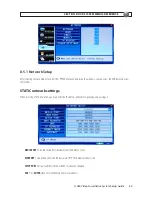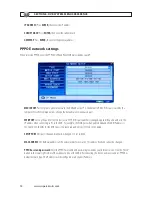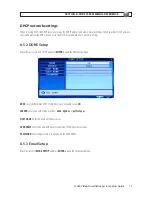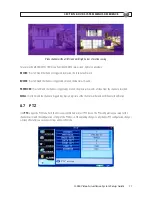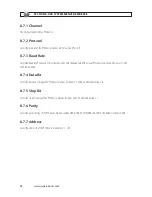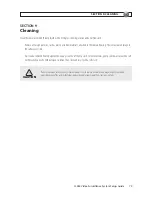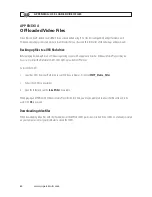67
H.264 Video Surveillance System Setup Guide
8.4.3 Position
You can set the position where the channel name appears in the view window. Press
ENTER
to switch from U-L, D-L, U-R, D-R and
OFF.
8.4.4 Live
Set to
ON
to view the channel in live mode; set to
OFF
to disable live viewing.
8.4.5 Audio
You can set up audio inputs for the current channel. The option includes UNBIND, CH1, CH2, CH3, and CH4. For example, if the
current channel is CH1 and AUDIO is set at “UNBIND”, there will be no audio for CH1; if the current channel is CH1 and the “AUDIO” is
set at “CH2”, the audio of CH2 will play on CH1.
8.4.6 Color
Click
Color
[
System settings
->
Video
->
Color
] to open the video color adjustment tool. With this feature, you can adjust
camera color attributes for the best image rendition. By default, the values are set to a midpoint (31).
Press
u
/
t
key or drag the set bar to adjust the video attributes. Clicking
DEFAULT
button to reset the color parameter values,
click the “check:” button to save your settings.
8.4.7 Record Time
You can define which information will be recorded onto the video as the OSD (On-Screen Display) string.
8.4.8 Margin
Click
Margin
[
System settings
->
Video ->
Margin
] to open the video margin setup menu. You can creation a margin (frame)
around the video screen using this option. Margins compress the video image. No area of the video image is obscured.
SECTION 8: DVR SYSTEM MENUS REFERENCE