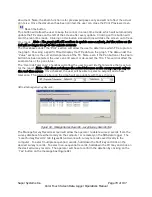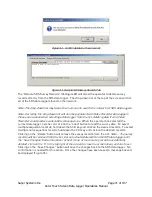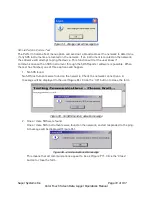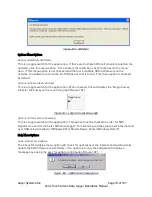Super Systems Inc.
Page 84 of 107
Color Touch Screen Data Logger Operations Manual
Tag
Sample Output
#vn1#
383
#vx1#
383
#vm1#
383
#mtcn#
2
#mtan#
2
#mtav#
150
#mtcv#
1
#mtcx#
500
#md#
201.0
#rect#
3 mins 30 secs
#xtcn#
1
#xtan#
6
#xtav#
1500
#xtcm#
500
#xtcv#
183
#xd#
383.0
#ts#
13.8
Creating a Personalized Template
To create a personalized template, the user needs to open a document in WordPad and save it
to the “ReportTemplates” folder in the main installed folder as a Rich Text Format (.rtf) file. Any
of the SDS data tags listed in the above section can be used to create a company-specific
template. For example, suppose that someone wanted to create a simple template called
“NewTemplate” which displays the current date and time the report is printed, the company
name, the title of the report, the number of thermocouples used, and the results of the survey.
First, the user would open WordPad and save the file as “NewTemplate.rtf” in the
“ReportTemplates” folder in the main installed folder. Next, the user would set up any initial
formatting settings, such as margin sizes, page layout (portrait or landscape), etc. Now, the
user can set up the template to his or her company’s specifications. Suppose that the current
date and time will be in the top right corner of the report and should be 10-point Arial font. On
the first line, the user can select the right-justified option, the 10-point font size option, and the
Arial font option. This will leave the cursor in the top right corner. Next, the user will enter the
following exactly (including the brackets): <SDS:PD>. This will be where the current date is
displayed. On the next line, the user can enter <SDS:PT>. This will be where the current time is
displayed. Now suppose the title of the report should be centered, bold, 14-point Arial font. The
user will select the center-justified option, and the 14-point font size option. This will place the
cursor in the middle of the line. The user will then enter <SDS:TITLE>. The rest of the report -