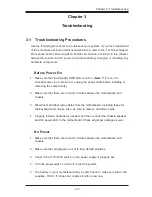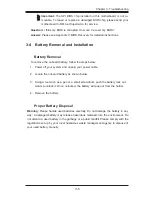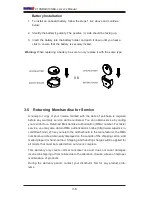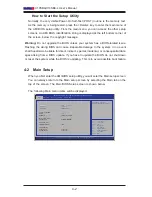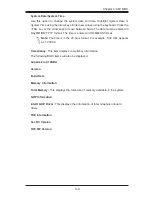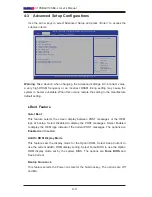2-28
X10SBA/X10SBA-L User’s Manual
X10SBA(-L)
Rev.1.01A
JSMB
1
J31
JBT1
BT2
M-SA
TA
0
M-SA
TA
1
M-SA
TA
2
M-SA
TA
3
JP1
LAN1
LAN2
JDIMM2
PJ1
JF
1
JTPM1
JOH
1
JSPDIF_OUT
JPUSB1
JP
AC
1
JPME
2
JD1
VGA
FAN1
FA
N2
I-S
AT
A1
COM4 COM2
SP1
JSD1
JDIMM1
LED3
LED4
LED2
JPW1
SMBUS1
SLOT1 PCI-E 2.0 X2 (IN X8
)
USB4/5
USB6
AUDIO FP
SODIMM2 (1.35V only)
USB1(2.0)
USB0(3.0)
CPU
(Install first)
SODIMM1(1.35V only)
eDP
Non-ECC DDR3 Require
d
HDMI/DP
COM3
FP CTRL
BIOS
BAR CODE
J1
(for mini-PCI-E only)
(for M-SATA only)
J2
COM1
(for X10SBA only)
(for X10SBA only
)
(for X10SBA only)
(for X10SBA)
LED1
LED5
USB2/3
I-SA
TA
0
A. USB Wake-Up Enable
A
USB Wake-Up
Use the jumper JPUSB1 to "wake-up" your
system by pressing a key on a USB keyboard
or clicking the USB mouse connected to the
onboard USB ports. JPUSB1 is used together
with a USB Wake-Up feature in the BIOS.
Enable this jumper and the "USB Wake-Up"
support in the BIOS to wake up your system
via USB devices.
USB Wake-Up Enable
Jumper Settings
Pin# Definition
1-2
Enabled (Default)
2-3
Disabled
Summary of Contents for X10SBA
Page 1: ...X10SBA X10SBA L USER S MANUAL Revision 1 0a ...
Page 22: ...1 14 X10SBA X10SBA L User s Manual Notes ...
Page 54: ...2 32 X10SBA X10SBA L User s Manual Notes ...
Page 81: ...Chapter 4 AMI BIOS 4 21 Link Status MAC Address Virtual MAC Address ...