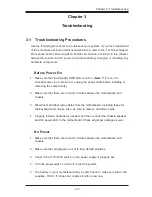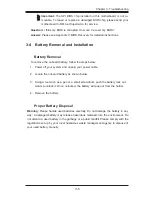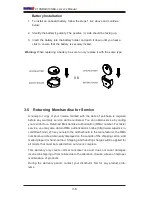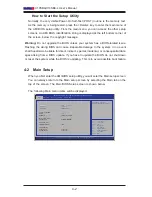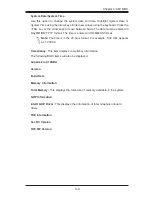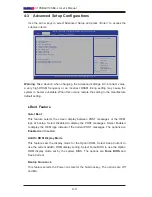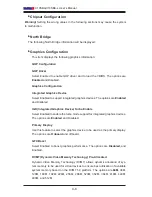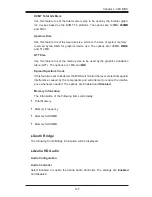3-1
Chapter 3: Troubleshooting
Chapter 3
Troubleshooting
3-1 Troubleshooting Procedures
Use the following procedures to troubleshoot your system. If you have followed all
of the procedures below and still need assistance, refer to the ‘Technical Support
Procedures’ and/or ‘Returning Merchandise for Service’ section(s) in this chapter.
Always disconnect the AC power cord before adding, changing or installing any
hardware components.
Before Power On
1. Make sure that the Standby PWR LED is not on. (
Note:
If it is on, the
onboard power is on. Be sure to unplug the power cable before installing or
removing the components.)
2. Make sure that there are no short circuits between the motherboard and
chassis.
3. Disconnect all ribbon/wire cables from the motherboard, including those for
the keyboard and mouse. Also, be sure to remove all add-on cards.
4. Properly install a heatsink as needed, and then connect the chassis speaker
and the power LED to the motherboard. Check all jumper settings as well.
No Power
1. Make sure that there are no short circuits between the motherboard and
chassis.
2. Make sure that all jumpers are set to their default positions.
3. Check if the 115V/230V switch on the power supply is properly set.
4. Turn the power switch on and off to test the system.
5. The battery on your motherboard may be old. Check to make sure that it still
supplies ~3VDC. If it does not, replace it with a new one.
Summary of Contents for X10SBA
Page 1: ...X10SBA X10SBA L USER S MANUAL Revision 1 0a ...
Page 22: ...1 14 X10SBA X10SBA L User s Manual Notes ...
Page 54: ...2 32 X10SBA X10SBA L User s Manual Notes ...
Page 81: ...Chapter 4 AMI BIOS 4 21 Link Status MAC Address Virtual MAC Address ...