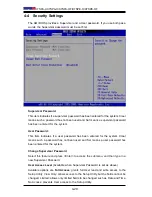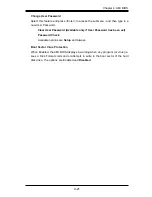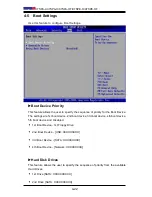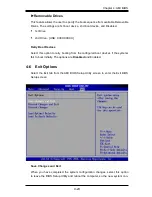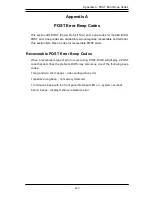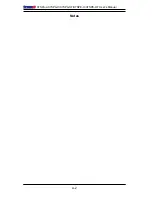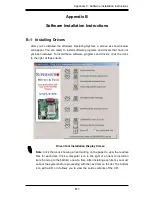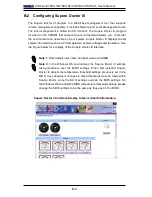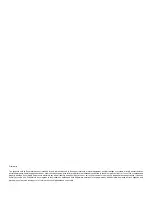4-24
X7SPA-L/X7SPA-H/X7SPA-HF/X7SPE-H/X7SPE-HF
figuration parameters can take effect. Select Save Changes and Exit from the Exit
menu and press <Enter>.
Discard Changes and Exit
Select this option to quit the BIOS Setup without making any permanent changes
to the system configuration, and reboot the computer. Select Discard Changes and
Exit from the Exit menu and press <Enter>.
Discard Changes
Select this option and press <Enter> to discard all the changes and return to the
AMI BIOS Utility Program.
Load Optimal Defaults
To set this feature, select Load Optimal Defaults from the Exit menu and press
<Enter>. Then, select OK to allow the AMI BIOS to automatically load Optimal De
-
faults to the BIOS Settings. The Optimal settings are designed for maximum system
performance, but may not work best for all computer applications.
Load Fail-Safe Defaults
To set this feature, select Load Fail-Safe Defaults from the Exit menu and press
<Enter>. The Fail-Safe settings are designed for maximum system stability, but not
for maximum performance.
Summary of Contents for X7SPA-H
Page 1: ... X7SPA L USER S MANUAL Revision 1 1b X7SPA H X7SPA HF X7SPE HF X7SPE H ...
Page 10: ...Notes X7SPA L X7SPA H X7SPA HF X7SPE H X7SPE HF User s Manual ...
Page 32: ...1 22 X7SPA L X7SPA H X7SPA HF X7SPE H X7SPE HF User s Manual Notes ...
Page 64: ...2 32 X7SPA L X7SPA H X7SPA HF X7SPE H X7SPE HF User s Manual Notes ...
Page 70: ...3 6 X7SPA L X7SPA H X7SPA HF X7SPE H X7SPE HF User s Manual Notes ...
Page 96: ...A 2 X7SPA L X7SPA H X7SPA HF X7SPE H X7SPE HF User s Manual Notes ...
Page 100: ...B 4 X7SPA L X7SPA H X7SPA HF X7SPE H X7SPE HF User s Manual Notes ...