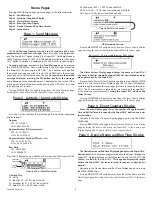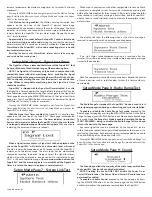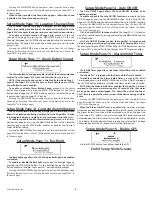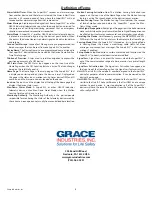Grace Industries, Inc.
3
Menu Pages
Pressing MENU button brings up menu pages in the following order:
Page 1 - Send Message
Page 2 - Latitude / Longitude Display
Page 3 - Alarm History Display
Page 4 - Event Counters Display
Page 5 - Device Name and Run Time Display
Page 6 - Setup Mode
Page 1 - Send Message
The
Send Message function may be used to send one of 80 user-
programmed, canned text messages
. These messages are programmed
into the SuperCELL® device through the SuperCELL® Database Manager
Utility Program via the ACTiSYS IrDA USB Adapter, available for the Super-
CELL® device. This process is explained in the IrDA Transfer section, on pg 4.
To send a message
, proceed to the
Send Message
page by pressing
the MENU/PWR button. Next, cycle through the messages stored on
the SuperCELL® by pressing the UP, DWN, *, or # buttons until you fi nd
the desired message you wish to send. UP and DWN cycle the message
count by one,
*
and # cycle the count by fi ve.
Once you have the desired
message displayed, pressing the SEL button transmits the message
,
and a
Mes
sage Sent acknowledgment is displayed on the screen. Other
messages can be selected and sent by pressing the UP, DWN, *, or #, and
then pressing SEL to send.
Pressing MENU/PWR will navigate away from the Send Message page.
Resetting the device will return the SuperCELL® to the home page.
Page 2 - Latitude / Longitude Display
Press the Up/Dwn buttons to cycle through four Latitude / Longitude
display formats:
Degrees
LAT: 41.313266 N
LON: 80.339424 W
Degrees Minutes (DD mm.mmmm)
LAT: 41 18.7969’ N
LON: 80 20.3736’ W
Degrees Minutes Seconds (DD mm ss.ss)
LAT: 41 18’47.677” N
LON: 80 20’22.366” W
Raw Data
LAT: 00E2F0E6
LON: FE46AE73
Press the */# buttons to view Quality of Fix Screen and the Time to First Fix
Satellites
in View
Quality
of Fix
Quality of Fix / Satellites in View
Quality of Fix:
00: No Fix
01: Ideal (01.00 -> 01.50); Icon is Solid
02: Excellent (01.51 -> 02.50); Icon is Solid
03: Good (02.51 -> 05.00); Icon is Solid
04: Moderate (05.01 -> 09.99); Icon will Flash
05: Fair (10.00 -> 19.99); Icon is Inverted and will Flash
06: Poor ( ≥ 20.00); Icon is Inverted and Solid
Time to First Fix (in Seconds)
GPS Hardware Version
Pressing MENU/PWR will navigate away from the Alarm History Display
page. Resetting the device will return the SuperCELL® to the home page.
Page 3 - Alarm History Display
The Alarm History Display page displays the name and unit ID of
any Grace Industries telemetry product that has transmitted an alarm
message received by the SuperCELL®.
Proceed to the Alarm History Display page by pressing the MENU/PWR
button. On the Alarm History Display page, the UP and DWN buttons
cycle through the stored alarm messages that were received by the Super-
CELL®. The 32 most recent, unique, alarms are stored on the SuperCELL®
in the order they were received.
Turning the SuperCELL® off clears the
Alarm History
.
Pressing MENU/PWR will navigate away from the Alarm History Display
page. Resetting the device will return the SuperCELL® to the home page.
Page 4 - Event Counters Display
Event Counters Display page shows the number of Page (Evacuate),
Par, and Roll Call events received by the SuperCELL® device since it was
last turned on.
Navigate to the Event Counters Display page by pressing the MENU/
PWR button.
Pressing MENU/PWR will navigate away from the Event Counters Display
page. Resetting the device will return the SuperCELL® to the home page.
Turning the SuperCELL® device off resets each counter to zero.
Page 5 - Device Name and Run Time Display
The Device Name and Run Time Display page displays the SuperCELL®
device name
which has been programmed onto the device through the
SuperCELL® Database Manager Utility Program via the ACTiSYS IrDA USB
Adapter, available for the SuperCELL®.
This page also displays the length
of time the SuperCELL® has been running (turned on), in days/hours/
minutes
.
Navigate to the Device Name and Run Time Display page by pressing
the MENU/PWR button.
Pressing MENU/PWR will navigate away from the Device Name and Run
Time Display page. Resetting the device will return SuperCELL® to the home
page.