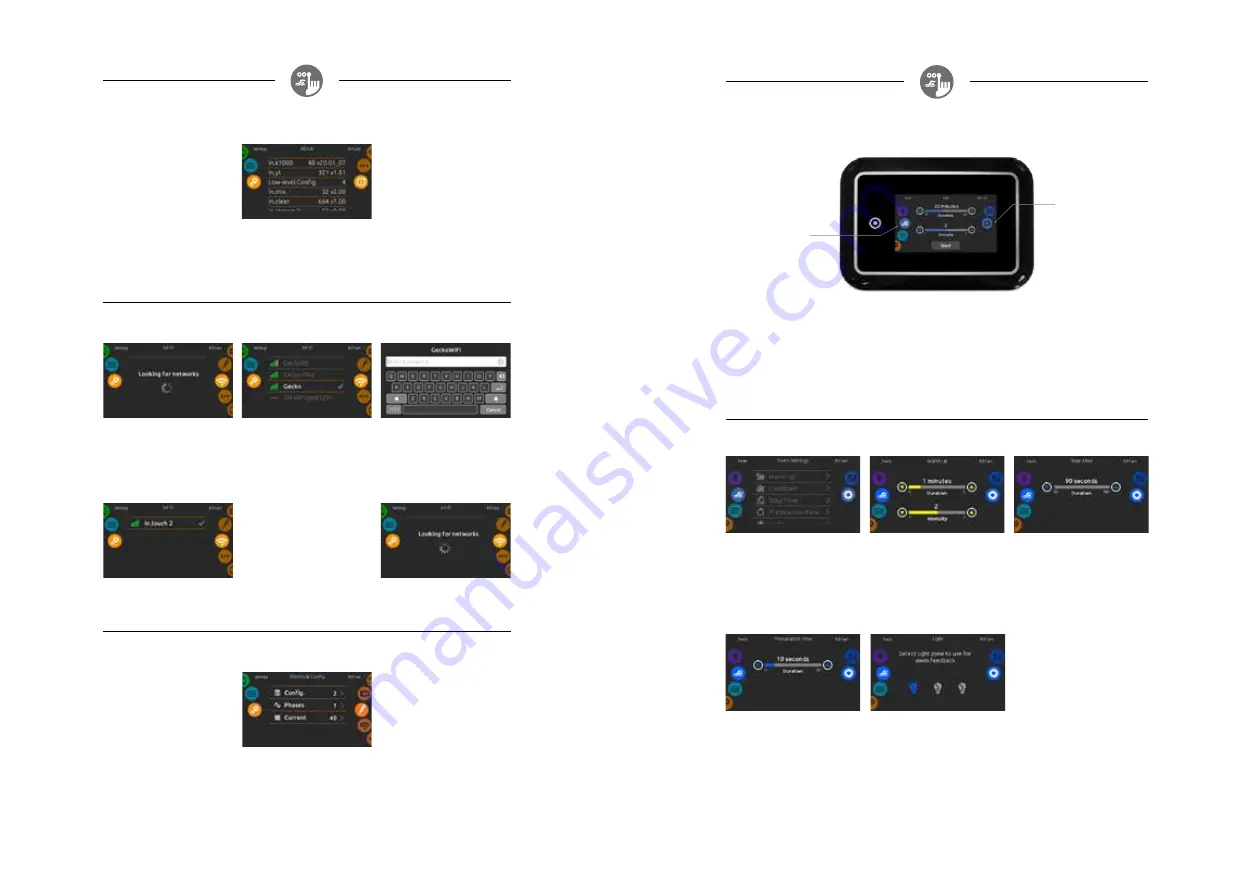
20
21
1
+
wifi
(This function is available only if an in.touch module is connected to your system.)
wifi settings
To modify wifi network settings, slide the right
wheel until the wifi icon is highlighted in the
middle.
in.touch module not connected
If the in.touch module of your spa system is not
connected, this message will be displayed.
wifi networks
After a few seconds the available networks will
appear on-screen, as well as their signal strength.
Select network will be identified by a green
check mark.
Swipe Up or Down the list to select your network.
wifi network password
If the wifi network is password protected, enter
it when keyboard prompts. Use Enter key to
validate the password.
If no password is required the in.touch will
connect automatically.
electrical configuration
Please do not make changes in this section
unless you are a qualified electrician.
about
To get info about your spa system, slide the right
wheel until the about icon is highlighted in the
middle.
Information about the in.k1000+ software
number and the revision numbers of the different
components of your system will be displayed.
about your spa system
wifi (in.touch 2)
When a in.touch 2 is detected, this network
will appear.
1
+
direct to function
selection wheel:
training drills selection -
swim settings -
mode selection
wheel:
swim mode
swim mode
(only available if the swim option is activated in the spa configuration)
The Duration of all training drills and the Intensity of all pre-set training drills are set in this page.
The number of available intensities depends on the swim spa configuration and on the selected training
drill, whose name is displayed at the top of the screen. The intensity of personalized drills is set during
the drill creation and can be edited from the Training Drills selection page.
From this page, you can also access the following:
• training drills selection
• swim settings
To select an item, slide the right wheel until the desired icon is highlighted in the middle.
When ready, press Start to begin the workout session. Resume and Stop buttons are also available when
a swim session was previously paused.
swim settings
In the Swim settings page, you can access the
following parameters:
• Warm up
• Cooldown
• Step Time
• Preparation Time
• Light (requires an in.mix installed)
preparation time
This page allows you to adjust the Preparation
time. The preparation allows the swimmer to
take place between the time when he presses
on the “Start” button of the Swim page and the
time when the swimming workout starts. If no
Preparation Time is desired, set Duration
to 0 second.
warm up & cooldown
These pages allow you to adjust the duration and
intensity of the warm up and cooldown portion
of your training drill. If no Warm up or Cooldown
sessions are desired, set their respective duration
to 0 minute.
Note that Warm up and Cooldown settings apply
to all training drills.
light (requires an in.mix installed)
This page allows you to select which in.mix zone
to use for swim feedback.
If at least one zone is selected for feedback,
it will blink and change color depending on the
progression during the swim workout:
1- Blinks in blue during the preparation
countdown
2- Changes to yellow during the warm up session
3- After the warm up, color tones range from light
blue to bright red depending on swim intensity
4- Blinks twice when the intensity changes
during the workout
5- Changes to a light blue color during
the cooldown session
step time
This page allows you to adjust the workout session
step time. Step time applies to all training drills
except Endurance, Power and Personalized.




























