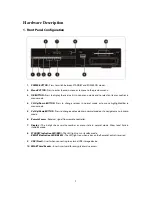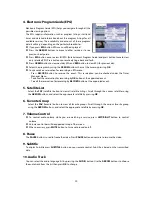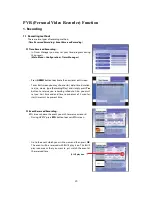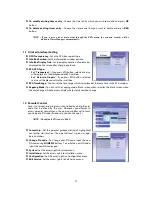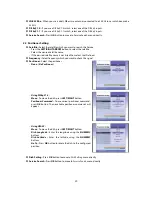15
2.
Receiver to TV and VCR
Connect the satellite antenna cable to LNB IN.
Connect the TV antenna to RF IN.
Connect the RF OUT to RF IN of VCR.
Connect RF OUT of VCR to RF IN of TV.
Connect the TV SCART to SCART of TV.
Connect the VCR SCART to SCART of VCR.
Connect other jacks to the appropriate jacks of TV refer to above section,
1. Receiver to TV
with RF.
Summary of Contents for 9300 USC
Page 1: ...Digital Satellite Receiver Personal Video Recording User s Manual 9300 USC...
Page 2: ......
Page 39: ...39...
Page 40: ...Digital Satellite Receiver 9300 USC V 11031Eng...