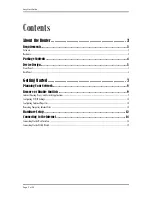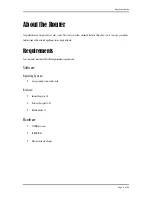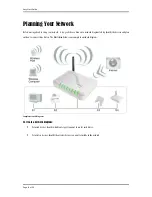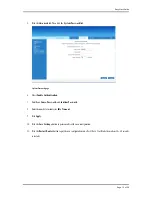Reviews:
No comments
Related manuals for DSL642E

DCS-5000L
Brand: D-Link Pages: 3

OfficeConnect
Brand: 3Com Pages: 6

BRF70n
Brand: Sagido Pages: 82

SURFboard SBR-AC1200P
Brand: Arris Pages: 58

RailBox 11ac/WiFi 5
Brand: Acksys Pages: 36

GV-Smart Box
Brand: GeoVision Pages: 69

SK-600135
Brand: Skyrc Pages: 2

BR 104
Brand: Topcom Pages: 45

AT&T U-VERSE VEN401
Brand: Cisco Pages: 52

Aironet 2600 Series
Brand: Cisco Pages: 38

C9117AXI-ME-x
Brand: Cisco Pages: 36

Aironet 1850 Series
Brand: Cisco Pages: 67

Aironet 3600 Series
Brand: Cisco Pages: 40

DigiStar E320.1
Brand: Cisco Pages: 18

Aironet 700W Series
Brand: Cisco Pages: 31

DPH650
Brand: Cisco Pages: 36

Aironet 1815T
Brand: Cisco Pages: 29

C9130AXE Series
Brand: Cisco Pages: 48