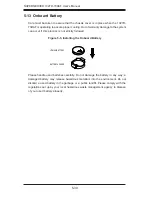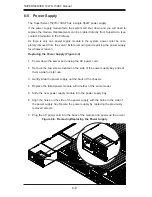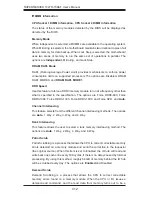Chapter 7: BIOS
7-1
Chapter 7
BIOS
7-1 Introduction
This chapter describes the AMI BIOS Setup utility for the X9DRD-7JLN4F/X9DRD-
7LN4F It also provides the instructions on how to navigate the AMI BIOS Setup
utility screens. The AMI ROM BIOS is stored in a Flash EEPROM and can be
easily updated.
Starting BIOS Setup Utility
To enter the AMI BIOS Setup utility screens, press the <Del> key while the system
is booting up.
Note
: In most cases, the <Del> key is used to invoke the AMI BIOS setup
screen. There are a few cases when other keys are used, such as <F3>,
<F4>, etc.
Each main BIOS menu option is described in this manual. The Main BIOS setup
menu screen has two main frames. The left frame displays all the options that can
be confi gured. Grayed-out options cannot be confi gured. Options in blue can be
confi gured by the user. The right frame displays the key legend. Above the key
legend is an area reserved for informational text. When an option is selected in
the left frame, it is highlighted in white. Often informational text will accompany it.
Note
: The AMI BIOS has default informational messages built in. The
manufacturer retains the option to include, omit, or change any of these
informational messages.
The AMI BIOS Setup utility uses a key-based navigation system called "hot keys."
Most of the AMI BIOS setup utility "hot keys" can be used at any time during setup
navigation. These keys include <F3>, <F4>, <Enter>, <ESC>, arrow keys, etc.
Note 1
: Options printed in
Bold
are default settings.
Note 2
: <F3> is used to load optimal default settings. <F4> is used to save
the settings and exit the setup utility.
Summary of Contents for 1027R-73DAF
Page 1: ...SUPERSERVER 1027R 73DAF SUPER USER S MANUAL 1 0...
Page 5: ...Notes Preface v...
Page 14: ...1 6 SUPERSERVER 1027R 73DAF User s Manual Notes...
Page 24: ...2 10 SUPERSERVER 1027R 73DAF User s Manual Notes...
Page 48: ...4 20 SUPERSERVER 1027R 73DAF User s Manual Notes...
Page 120: ...A 2 SUPERSERVER 1027R 73DAF User s Manual Notes...