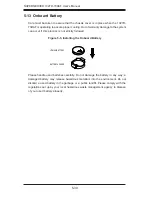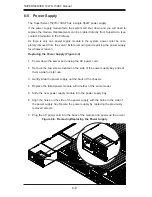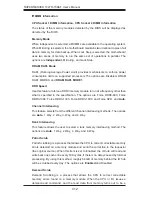Chapter 7: BIOS
7-5
at bootup and allow the drives that are attached to these host adaptors to function
as bootable disks. If this item is set to Disabled, the ROM BIOS of the host adap-
tors will not capture Interrupt 19, and the drives attached to these adaptors will not
function as bootable devices. The options are
Enabled
and Disabled.
Power Confi guration
Watch Dog Function
If enabled, the Watch Dog timer will allow the system to automatically reboot when
a non-recoverable error occurs that lasts for more than fi ve minutes. The options
are Enabled and
Disabled.
Power Button Function
If this feature is set to Instant Off, the system will power off immediately as soon
as the user presses the power button. If this feature is set to 4 Seconds Override,
the system will power off when the user presses the power button for 4 seconds or
longer. The options are
Instant Off
and 4 Seconds Override.
Restore on AC Power Loss
Use this feature to set the power state after a power outage. Select Stay Off for the
system power to remain off after a power loss. Select Power On for the system
power to be turned on after a power loss. Select Last State to allow the system
to resume its last state before a power loss. The options are Stay Off,
Power On,
and
Last State
.
X
CPU Confi guration
This submenu displays the information of the CPU as detected by the BIOS. It also
allows the user to confi gure CPU settings.
X
Socket 1 CPU Information/Socket 2 CPU Information
This submenu displays the following information regarding the CPUs installed
in Socket 1/ Socket 2.
•
Type of CPU
•
CPU Signature
•
Microcode Patch
•
CPU Stepping
•
Maximum / Minimum CPU Speed
Summary of Contents for 1027R-73DAF
Page 1: ...SUPERSERVER 1027R 73DAF SUPER USER S MANUAL 1 0...
Page 5: ...Notes Preface v...
Page 14: ...1 6 SUPERSERVER 1027R 73DAF User s Manual Notes...
Page 24: ...2 10 SUPERSERVER 1027R 73DAF User s Manual Notes...
Page 48: ...4 20 SUPERSERVER 1027R 73DAF User s Manual Notes...
Page 120: ...A 2 SUPERSERVER 1027R 73DAF User s Manual Notes...