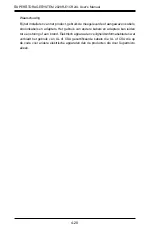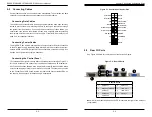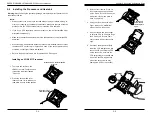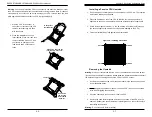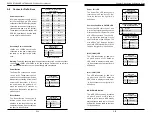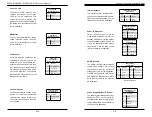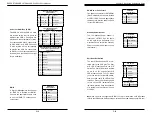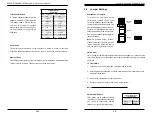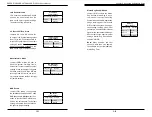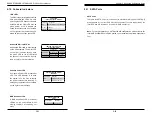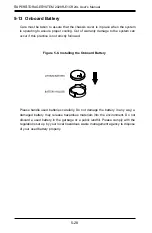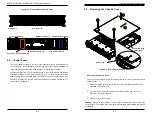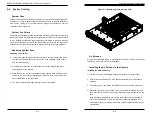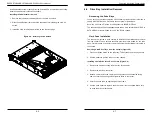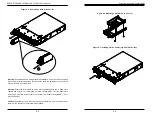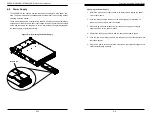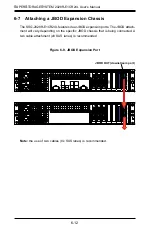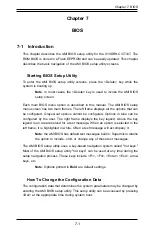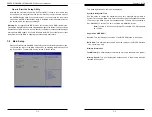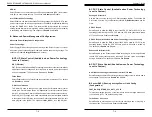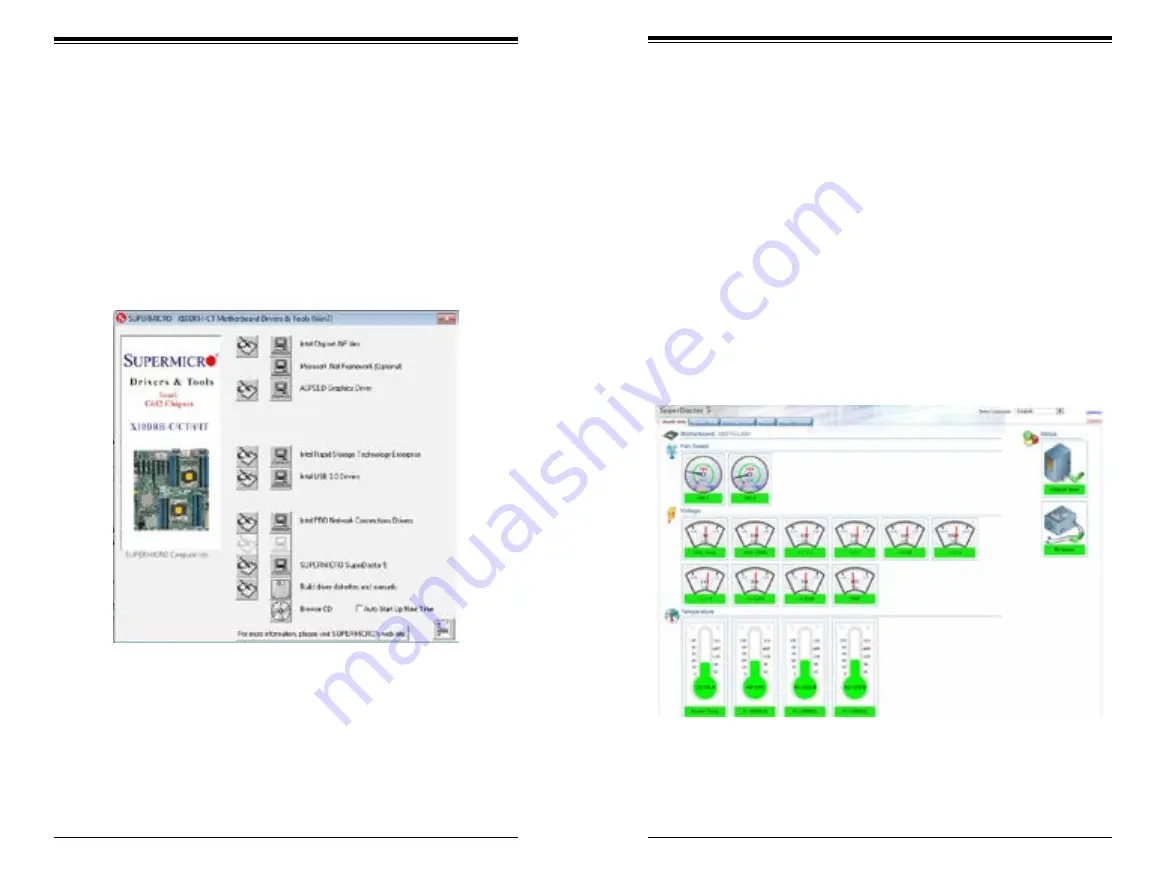
Chapter 5: Advanced Serverboard Setup
5-27
5-26
S
UPER
S
TORAGE
S
YSTEM 2028R-E1CR24L User's Manual
Figure 5-6. Driver/Tool Installation Display Screen
5-12 Installing Software
The Supermicro FTP site contains drivers and utilities for your system at
. Some of these must be installed, such as the chipset driver.
After accessing the FTP site, go into the CDR_Images directory and locate the ISO
file for your serverboard. Download this file to create a CD/DVD of the drivers and
utilities it contains. (You may also use a utility to extract the ISO file if preferred.)
Another option is to go to the Supermicro website at
. Find the product page for your serverboard here, where you may down-
load individual drivers and utilities.
After creating a CD/DVD with the ISO files, insert the disk into the CD/DVD drive
on your system and the display shown in Figure 5-6 should appear.
Note:
Click the icons showing a hand writing on paper to view the readme files
for each item. Click the computer icons to the right of these items to install each
item (from top to the bottom) one at a time.
After installing each item, you must
re-boot the system before moving on to the next item on the list.
The bottom
icon with a CD on it allows you to view the entire contents.
SuperDoctor® 5
The Supermicro SuperDoctor 5 is a program that functions in a command-line or
web-based interface in Windows and Linux operating systems. The program moni-
tors system health information such as CPU temperature, system voltages, system
power consumption, fan speed, and provides alerts via email or Simple Network
Management Protocol (SNMP).
SuperDoctor 5 comes in local and remote management versions and can be used
with Nagios to maximize your system monitoring needs. With SuperDoctor 5 Man-
agement Server (SSM Server), you can remotely control power on/off and reset
chassis intrusion for multiple systems with SuperDoctor 5 or IPMI. SD5 Manage-
ment Server monitors HTTP, FTP, and SMTP services to optimize the efficiency of
your operation.
Note:
The default User Name and Password for SuperDoctor 5 is admin / admin.
Figure 5-7. SuperDoctor 5 Interface Display Screen (Health Information)
Note:
The SuperDoctor 5 program and User’s Manual can be downloaded from
http://www.supermicro.com/products/nfo/sms_sd5.cfm
.
Summary of Contents for 2028R-E1CR24L
Page 1: ...SUPER STORAGE SYSTEM 2028R E1CR24L USER S MANUAL 1 0a ...
Page 6: ...SUPERSTORAGESYSTEM 2028R E1CR24L User s Manual Notes x ...
Page 10: ...1 6 SUPERSTORAGESYSTEM 2028R E1CR24L User s Manual Notes ...
Page 16: ...2 10 SUPERSTORAGESYSTEM 2028R E1CR24L User s Manual Notes ...
Page 19: ...3 4 SUPERSTORAGESYSTEM 2028R E1CR24L User s Manual Notes ...
Page 77: ...7 48 SUPERSTORAGESYSTEM 2028R E1CR24L User s Manual Notes ...
Page 79: ...A 2 SUPERSTORAGESYSTEM 2028R E1CR24L User s Manual Notes ...
Page 82: ...B 4 SUPERSTORAGESYSTEM 2028R E1CR24L User s Manual Notes ...