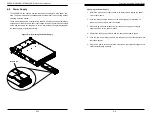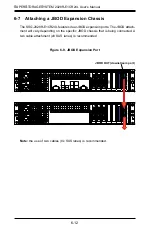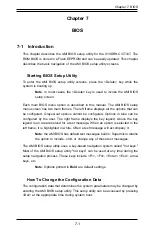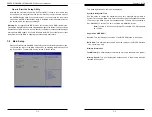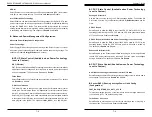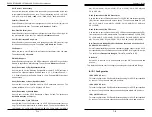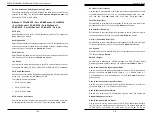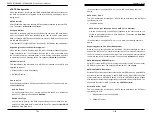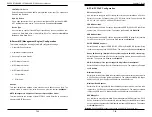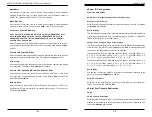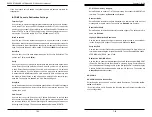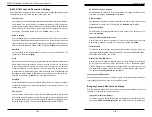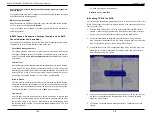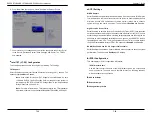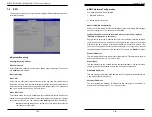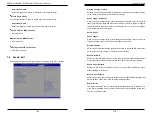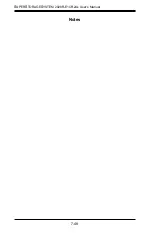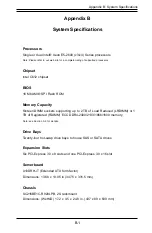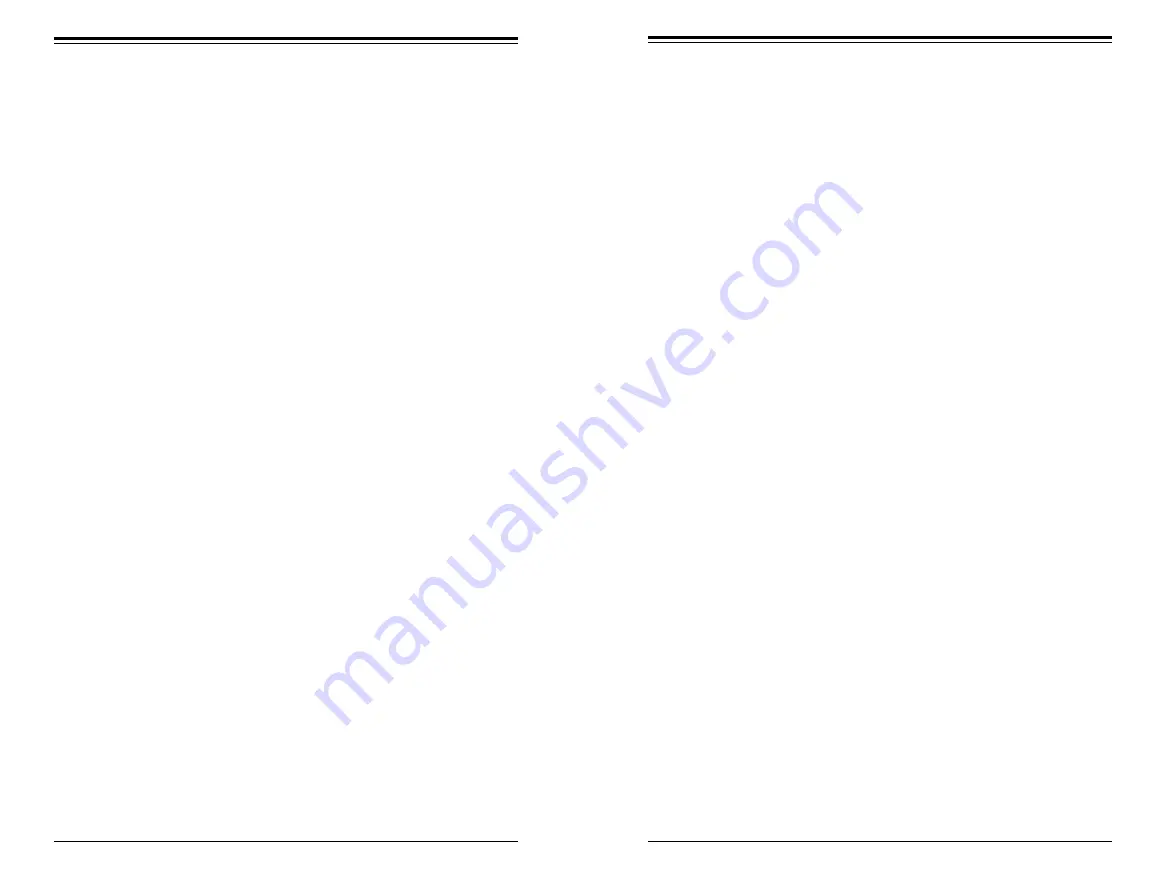
Chapter 7: BIOS
7-25
7-24
S
UPER
S
TORAGE
S
YSTEM 2028R-E1CR24L User's Manual
SATA Configuration
When this submenu is selected, AMI BIOS automatically detects the presence of
the SATA devices that are supported by the Intel PCH chip and displays the fol-
lowing items:
SATA Controller
Select Enabled to enable the onboard SATA controller supported by the Intel PCH
chip. The options are
Enabled
and Disabled.
Configure SATA as
Select IDE to configure a SATA drive specified by the user as an IDE drive. Select
AHCI to configure a SATA drive specified by the user as an AHCI drive. Select
RAID to configure a SATA drive specified by the user as a RAID drive. The options
are IDE,
AHCI
, and RAID.
*If
the item above "Configure SATA as" is set to AHCI, the following items will display
:
Support Aggressive Link Power Management
When this item is set to Enabled, the SATA AHCI controller manages the power
usage of the SATA link. The controller will put the link to a low power state when
the I/O is inactive for an extended period of time, and the power state will return
to normal when the I/O becomes active. The options are
Enabled
and Disabled.
SATA Port 0~ Port 5
This item displays the information of a SATA device installed on the SATA port
specified by the user.
•
Model number of drive and capacity
•
Software Preserve
Port 0~ Port 5
Select Enabled to enable a SATA port specified by the user. The options are Dis
-
abled and
Enabled
.
Spin Up Device
On an edge detect from 0 to 1, set this item to allow the PCH to initialize the
device. The options are Enabled and
Disabled
.
SATA Device Type
Use this item to specify if the SATA port specified by the user should be con
-
nected to a Solid State drive or a Hard Disk Drive. The options are
Hard Disk
Drive
and Solid State Drive.
*If the item above "Configure SATA as" is set to IDE, the following items will
display:
SATA Port 0~ Port 5
This item displays the information of a SATA device installed on the SATA port
specified by the user.
•
Software Preserve
SATA Device Type (Available when a SATA port is detected)
Use this item to specify if the SATA port specified by the user should be con
-
nected to a Solid State drive or a Hard Disk Drive. The options are
Hard Disk
Drive
and Solid State Drive.
*If the item above "Configure SATA as" is set to RAID, the following items will
display:
Support Aggressive Link Power Management
When this item is set to Enabled, the SATA AHCI controller manages the power
usage of the SATA link. The controller will put the link to a low power state when
the I/O is inactive for an extended period of time, and the power state will return
to normal when the I/O becomes active. The options are
Enabled
and Disabled.
SATA RAID Option ROM/UEFI Driver
Select EFI to load the EFI driver for system boot. Select Legacy to load a legacy
OPROM for system boot. The options are Disabled, EFI, and
Legacy.
SATA/sSATA RAID Boot Select
Select SATA Controller to boot the system from a SATA RAID device. Select sSATA
Controller to boot the system from a sSATA RAID device. Select Both to boot the
system either from a SATA RAID device or from an sSATA RAID device. Please
note that the option-Both is not supported by the Windows Server 2012/R2 OS. The
options are None, Both, SATA Controller, and
sSATA Controller
.
Serial ATA Port 0~ Port 5
This item displays the information of a SATA device installed on the SATA port
specified by the user.
•
Model number of drive and capacity
•
Software Preserve
Summary of Contents for 2028R-E1CR24L
Page 1: ...SUPER STORAGE SYSTEM 2028R E1CR24L USER S MANUAL 1 0a ...
Page 6: ...SUPERSTORAGESYSTEM 2028R E1CR24L User s Manual Notes x ...
Page 10: ...1 6 SUPERSTORAGESYSTEM 2028R E1CR24L User s Manual Notes ...
Page 16: ...2 10 SUPERSTORAGESYSTEM 2028R E1CR24L User s Manual Notes ...
Page 19: ...3 4 SUPERSTORAGESYSTEM 2028R E1CR24L User s Manual Notes ...
Page 77: ...7 48 SUPERSTORAGESYSTEM 2028R E1CR24L User s Manual Notes ...
Page 79: ...A 2 SUPERSTORAGESYSTEM 2028R E1CR24L User s Manual Notes ...
Page 82: ...B 4 SUPERSTORAGESYSTEM 2028R E1CR24L User s Manual Notes ...