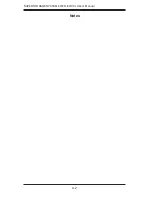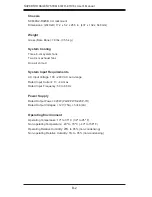7-24
S
UPER
S
TORAGE
S
YSTEM 6047R-E1R24L User's Manual
Blink LEDs
This feature allows the user to specify the duration for LEDs to blink. The range is
from 0 ~ 15 seconds. The default setting is
0
.
PORT CONFIGURATION INFORMATION
This section displays the following port information:
•
UEFI Driver
•
Adapter PBA
•
Chip Type
•
PCI Device ID
•
PCI Bus:Device:Function
•
Link Status
•
Factory MAC Address / Alternate MAC Address
Summary of Contents for 6037R-E1R16L
Page 1: ... SUPER STORAGE SYSTEM 6037R E1R16L SUPER USER S MANUAL 1 0 ...
Page 5: ...Notes Preface v ...
Page 21: ...Chapter 2 Server Installation 2 7 Figure 2 4 Installing the Server into a Rack ...
Page 22: ...2 8 SUPERSTORAGESYSTEM 6037R E1R16L User s Manual Notes ...
Page 26: ...3 4 SUPERSTORAGESYSTEM 6037R E1R16L User s Manual Notes ...
Page 62: ...5 32 SUPERSTORAGESYSTEM 6047R E1R24L User s Manual Notes ...
Page 74: ...6 12 SUPERSTORAGESYSTEM 6037R E1R16L User s Manual Notes ...
Page 108: ...A 2 SUPERSTORAGESYSTEM 6037R E1R16L User s Manual Notes ...