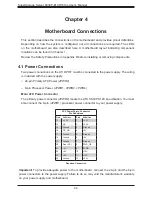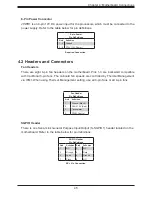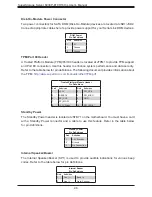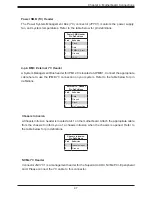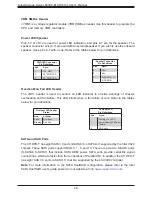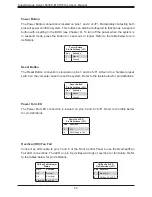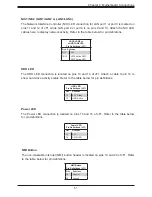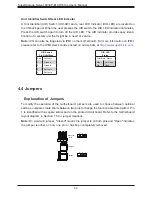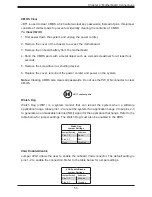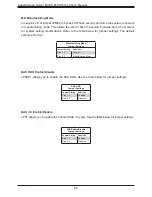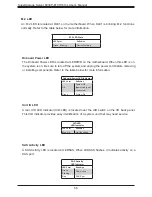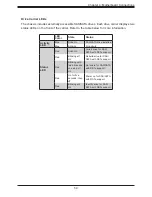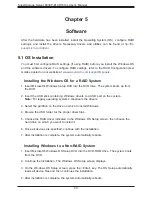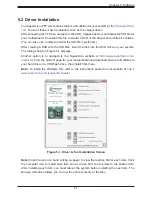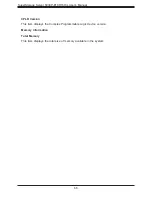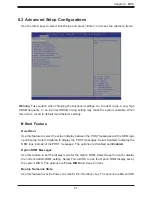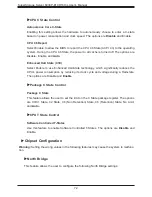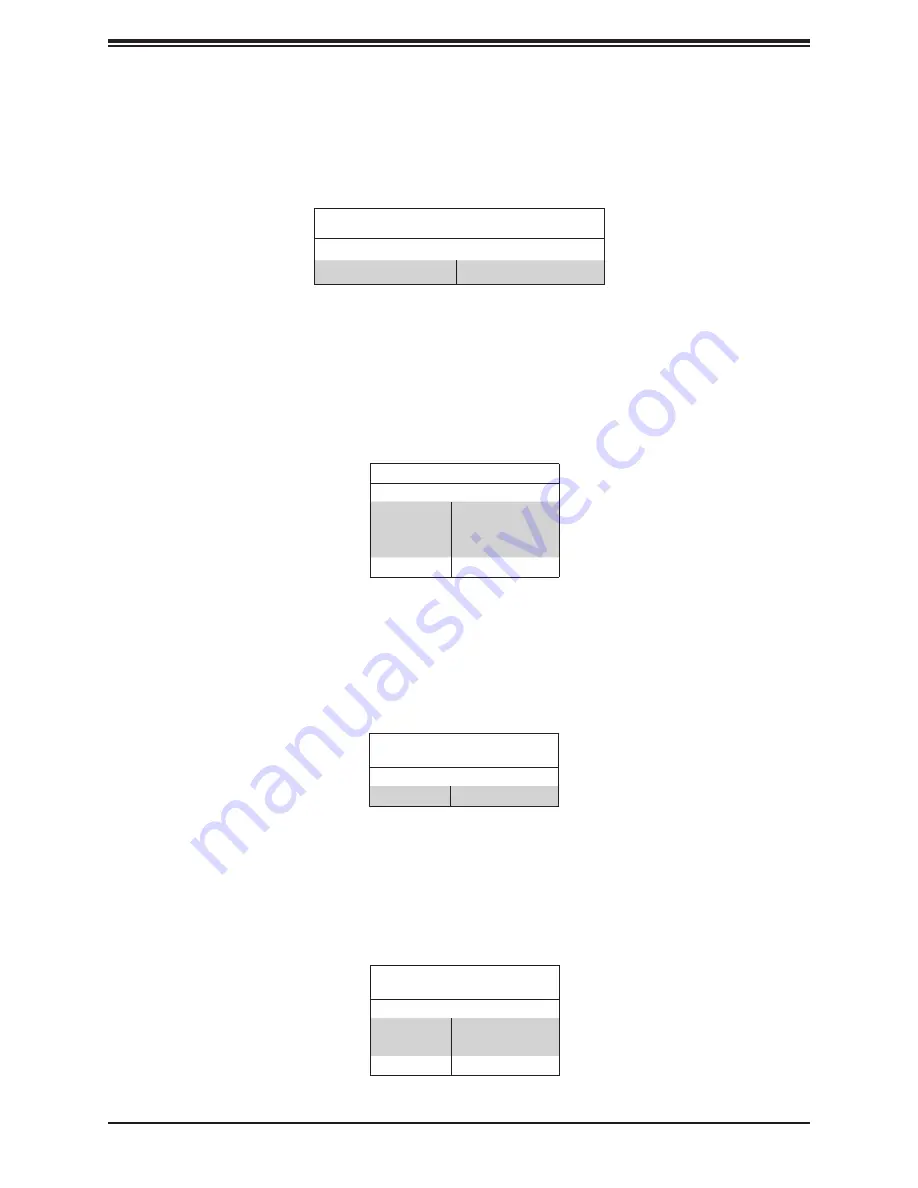
58
SuperStorage Server 6039P-E1CR16H/L User's Manual
Onboard Power LED
The Onboard Power LED is located at LEDPWR on the motherboard. When this LED is on,
the system is on. Be sure to turn off the system and unplug the power cord before removing
or installing components. Refer to the table below for more information.
Onboard Power LED Indicator
LED Color
Definition
Off
System Off
(power cable not
connected)
Green
System On
SAS Activity LED
A SAS Activity LED is located at LEDSAS. When LEDSAS flashes, it indicates activity on a
SAS port.
SAS Activity
LED Indicator
LED Color
Definition
Green:
Blinking
SAS Active
Red
SAS Error
UID LED
LED Indicator
LED Color
Definition
Blue: On
Unit Identified
Unit ID LED
A rear UID LED indicator (UID-LED) is located near the UID switch on the I/O back panel.
This UID indicator provides easy identification of a system unit that may need service.
M.2 LED
An M.2 LED is located at DLE1 on the motherboard. When DLE1 is blinking, M.2 functions
normally. Refer to the table below for more information.
M.2 LED State
LED Color
Definition
Green: Blinking
Device Working