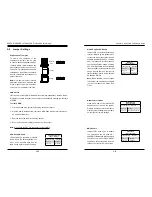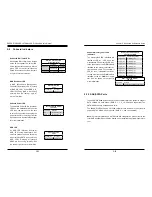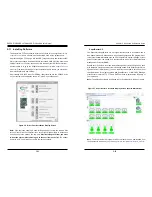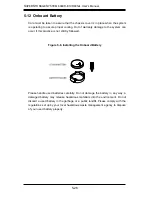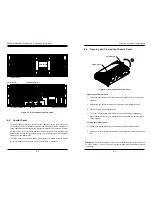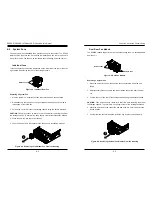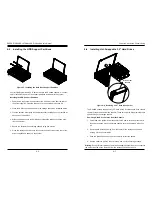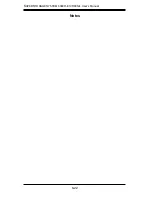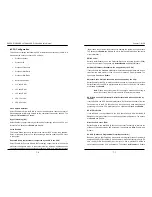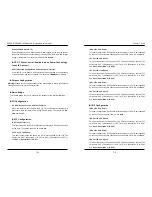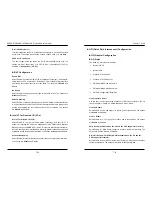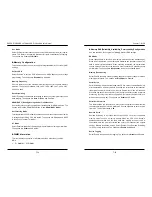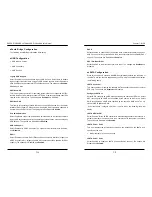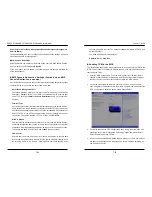Chapter 6: Advanced Chassis Setup
6-21
6-20
S
UPER
S
TORAGE
S
YSTEM 6048R-E1CR60N/L User's Manual
Installing the Backplane
1. Place the backplane in the chassis and tighten the screw to secure it to the
storage chassis.
2.
Tighten the five screws securing the HDD brackets.
3. Place the HDD support partitions in the chassis and secure them with the four
screws previously set aside.
4. Return the hard drives and carriers by placing them into the storage chassis.
5. Plug the power cords into the rear of the power supplies and power up the
system.
6-12 Power Supply
The SC946S storage chassis features redundant 1000W (N+1) 96% efficient Digital
Titanium Level power supplies. These power supplies are auto-switching capable,
which enables them to automatically sense and operate at a 100v to 240v input
voltage. An amber light will be illuminated on the power supply when the power is
off. An illuminated green light indicates that the power supply is operating.
Redundant power supplies are hot-swappable and can be changed without powering
down the system. New units can be ordered directly from Supermicro (see contact
information in the Preface).
Changing the Power Supply
1. Remove the AC power cord from the power supply that you wish to remove
from the storage chassis.
2. Press the release tab and pull the power supply out of the storage chassis
using the handle provided.
3. Replace the failed power module with another of the same model.
4. Push the new power supply module into the power bay until it clicks into the
locked position.
5. Plug the AC power cord back into the new power module.
Figure 6-22. Installing the Power Supply
Release Tab
Summary of Contents for 6048R-E1CR60L
Page 1: ...SUPER STORAGE SYSTEM 6048R E1CR60N 6048R E1CR60L USER S MANUAL 1 0 ...
Page 6: ...Notes SUPERSTORAGESYSTEM 6048R E1CR60N L User s Manual x ...
Page 10: ...1 6 SUPERSTORAGESYSTEM 6048R E1CR60N L User s Manual Notes ...
Page 30: ...4 20 SUPERSTORAGESYSTEM 6048R E1CR60N L User s Manual Notes ...
Page 56: ...6 22 SUPERSTORAGESYSTEM 6048R E1CR60N L User s Manual Notes ...
Page 77: ...7 40 SUPERSTORAGESYSTEM 6048R E1CR60N L User s Manual Notes ...
Page 79: ...A 2 SUPERSTORAGESYSTEM 6048R E1CR60N L User s Manual Notes ...