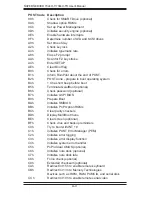A-2
S
UPER
S
ERVER 7044H-T/7044H-TR User'sManual
POST Code Description
18h
8254 timer initialization
1Ah
8237 DMA controller initialization
1Ch
Reset Programmable Interrupt Controller
20h
1-3-1-1 Test DRAM refresh
22h
1-3-1-3 Test 8742 Keyboard Controller
24h
Set ES segment register to 4 GB
28h
Auto size DRAM
29h
Initialize POST Memory Manager
2Ah
Clear 512 kB base RAM
2Ch
1-3-4-1 RAM failure on address line
xxxx
*
2Eh
1-3-4-3 RAM failure on data bits
xxxx
* of low byte of
memory
bus
2Fh
Enable cache before system BIOS shadow
32h
Test CPU bus-clock frequency
33h
Initialize Phoenix Dispatch Manager
36h
Warm start shut down
38h
Shadow system BIOS ROM
3Ah
Auto size cache
3Ch
Advanced confi guration of chipset registers
3Dh
Load alternate registers with CMOS values
41h
Initialize extended memory for RomPilot
42h
Initialize interrupt vectors
45h
POST device initialization
46h
2-1-2-3 Check ROM copyright notice
47h
Initialize I20 support
48h
Check video confi guration against CMOS
49h
Initialize PCI bus and devices
4Ah
Initialize all video adapters in system
4Bh
QuietBoot start (optional)
4Ch
Shadow video BIOS ROM
4Eh
Display BIOS copyright notice
4Fh
Initialize MultiBoot
50h
Display CPU type and speed
51h
Initialize EISA board
52h
Test keyboard
54h
Set key click if enabled
55h
Enable USB devices
58h
2-2-3-1 Test for unexpected interrupts
59h
Initialize POST display service
5Ah
Display prompt “Press F2 to enter SETUP”
5Bh
Disable CPU cache
Summary of Contents for 7044H-T
Page 1: ... SUPERSERVER 7044H T SUPERSERVER 7044H TR SUPER USER S MANUAL 1 0a ...
Page 5: ...v Preface Notes ...
Page 10: ...Notes x SUPERSERVER 7044H T 7044H TR User s Manual ...
Page 30: ...3 4 SUPERSERVER 7044H T 7044H TR User s Manual Notes ...
Page 88: ...7 22 SUPERSERVER 7044H T 7044H TR User s Manual Notes ...
Page 94: ...A 6 SUPERSERVER 7044H T 7044H TR User sManual Notes ...
Page 118: ...C 4 SUPERSERVER 7044H T 7044H TR User s Manual Notes ...