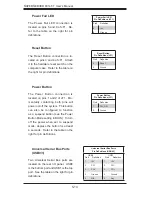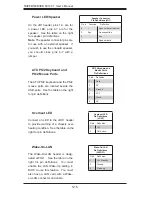Chapter 5: Advanced Serverboard Setup
5-3
Socket key
CPU installed in socket
PnP cap released
from load plate
3. Use your thumb and your index
fi nger to hold the CPU at opposite
sides.
4. Align pin1 of the CPU (the cor-
ner marked with a triangle) with the
notched corner of the CPU socket.
5. Find the corner of the CPU that
has a semi-circle cutout below a gold
dot (CPU key). This corner should be
aligned with the cutout on the socket
(socket key).
6. Once aligned, carefully lower the
CPU straight down into the socket.
Do not drop the CPU on the socket,
do not move the CPU horizontally
or vertically and do not rub the CPU
against any surface or any of the
contacts, which may damage the CPU
and/or contacts.
7. With the CPU in the socket, inspect
the four corners of the CPU to make
sure that it is properly installed.
8. Use your thumb to gently push the
load lever down until it snaps into the
retention clasp.
9. If the CPU is properly installed into
the socket, the PnP cap will be auto-
matically released from the load plate
when the lever locks. Remove the cap.
Repeat steps to install a second CPU
if desired.
Warning!
Keep the plastic PnP cap.
The serverboard must be shipped
with the PnP cap properly installed
to protect the CPU socket. Shipment
without the PnP cap properly installed
will void the warranty.
CPU key
CPU pin 1
Notched corner
Gold dot
Load lever
Summary of Contents for 8014T-T
Page 1: ... SUPERSERVER 8014T T SUPER USER S MANUAL 1 0 ...
Page 5: ...v Preface Notes ...
Page 10: ...Notes x SUPERSERVER 8014T T User s Manual ...
Page 24: ...2 8 SUPERSERVER 8014T T User s Manual Figure 2 4 Accessing the Inside of the System ...
Page 26: ...2 10 SUPERSERVER 8014T T User s Manual Notes ...
Page 30: ...3 4 SUPERSERVER 8014T T User s Manual Notes ...
Page 58: ...5 24 SUPERSERVER 8014T T User s Manual Notes ...
Page 68: ...6 10 SUPERSERVER 8014T T User s Manual Figure 6 6 Removing Replacing the Power Supply ...
Page 90: ...A 2 SUPERSERVER 8014T T User s Manual Notes ...
Page 98: ...B 8 SUPERSERVER 8014T T User s Manual Notes ...
Page 120: ...C 22 SUPERSERVER 8014T T User s Manual Notes ...
Page 124: ...D 4 SUPERSERVER 8014T T User s Manual Notes ...