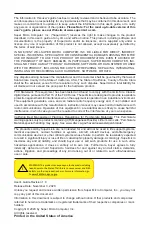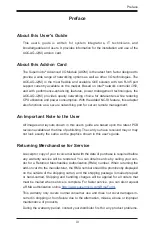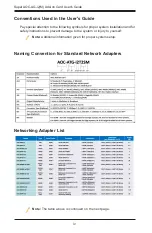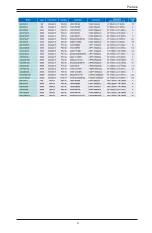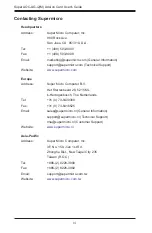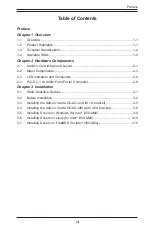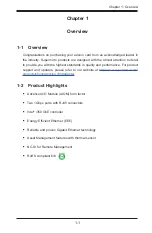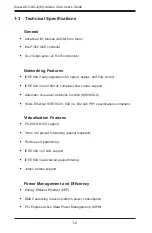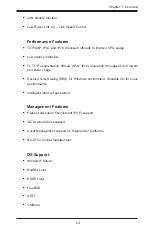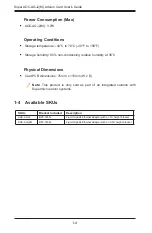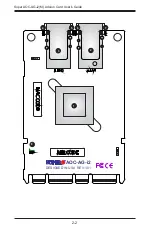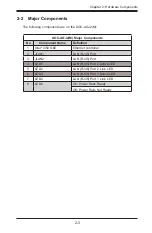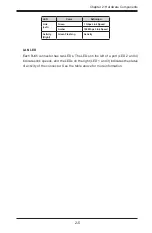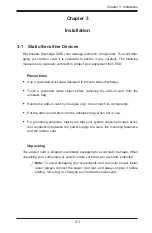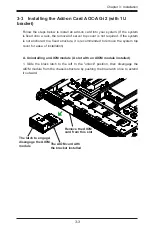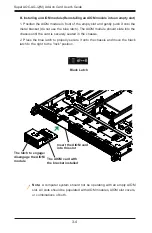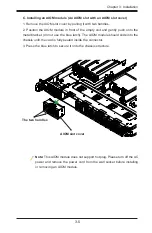Preface
Table of Contents
.................................................................................. 1-2
...............................................................................................
2-1 Add-On Card Image and Layout ..................................................................... 2-1
2-2 Major Components .......................................................................................... 2-3
2-3 LED Indicators and Connectors ......................................................................
2-4 PCI-E 2.1 x4 AIOM Form Factor Connector
................................................... 2-6
3-1 Static-Sensitive Devices .................................................................................. 3-1
3-2 Before Installation ........................................................................................... 3-2
3-3 Installing the Add-on Card AOC-AG-i2 (with 1U bracket) ............................... 3-3
3-4 Installing the Add-on Card AOC-AG-i2M (with 0.5U bracket)
3-5 Installing Drivers on Windows (for Intel
i350-AM2) ....................................... 3-9
3-6 Installing Drivers on Linux (for Intel
i350-AM2) ........................................... 3-10
3-7 Installing Drivers on FreeBSD (for Intel
i350-AM2) ......................................3-11
vii
Summary of Contents for AOC-AG-i2
Page 1: ...User s Guide Revision 1 0 AOC AG i2 AOC AG i2M...
Page 5: ...v Preface...