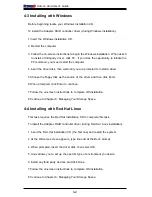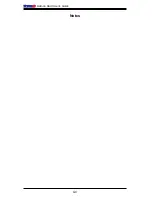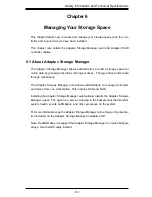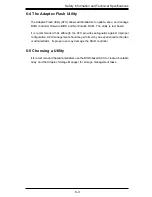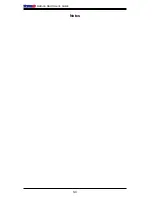3-3
Safety Information and Technical Specifi cations
10. If necessary, at the cache warning message, type Y for Yes.
11. At the successful array creation, click any key to return to the ACU Menu.
The array immediately available at reduced until the build process is fi nished
12. Click the Esc key until the Exit utility window appears.
13. Select Yes, and then click Enter to restart the computer.
14. Continue with
Making Your Array Bootable
.
Creating an Array with Adaptec Storage Manager
This section details how to use the Adaptec Storage Manager confi guration wizard.
The Adaptec Storage Manager Install CD is required.
To create a RAID 1 array:
1. Restart the computer with the Adaptec Storage Manager Installation CD in the
CD drive.
2. Select your language, then click Enter.
3. After reviewing the license, click Enter.
4. Click Launch Confi guration Utility.
5. Click the Create button. This opens the Confi guration Wizard.
6. Select "ExClick confi guration..." and click the Next button.
7. Review the information that is displayed. Notice that for this example, Adaptec
Storage Manager used 13 disk drives to create one logical drive and one hot
spare.
Note:
In DAS environments, Adaptec Storage Manager refers to arrays "logical
drives".
If you want to make changes use the Modify logical devices settings.
8. Click Apply to build the logical drives and save the Adaptec controller.