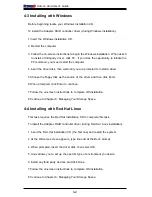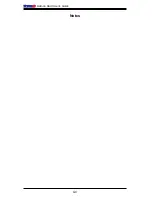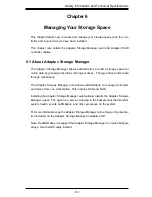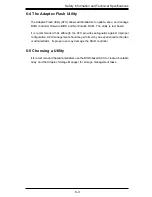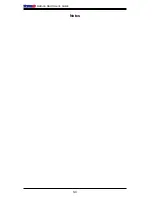4-2
Add-on
Card
Us
e
r's
Guid
e
4-3 Installing with Windows
B
e
for
e
b
e
ginning
locat
e
your
Windows
Installation
CD
.
To
install
th
e
Adapt
e
c
R
AID
controll
e
r
dri
ve
r
(during
Windows
installation):
1
Ins
e
rt
th
e
Windows
installation
CD
.
2
. Re
start
th
e
comput
e
r
.
3
.
Follow
th
e
on-scr
ee
n
instructions
to
b
e
gin
th
e
Windows
installation
.
Wh
e
n
ask
e
d
to
install
a
third-party
dri
ve
r,
click
F6
.
If
you
miss
th
e
opportunity
to
initiat
e
th
e
F6
command,
you
must
r
e
start
th
e
comput
e
r
.
4
Ins
e
rt
th
e
dri
ve
r
disk,
th
e
n
wait
until
you
ar
e
prompt
e
d
to
install
a
dri
ve
r
.
5
Choos
e
th
e
fl
oppy
disk
as
th
e
sourc
e
of
th
e
dri
ve
r
and
th
e
n
click
Ent
e
r
.
6
Wh
e
n
prompt
e
d,
click
Ent
e
r
to
continu
e.
7
Follow
th
e
on-scr
ee
n
instructions
to
compl
e
t
e
OS
installation
.
8
Continu
e
to
Chapt
e
r
6:
Managing
Your
Storag
e
Spac
e.
4-4 Installing with Red Hat Linux
This
task
r
e
quir
e
s
th
e Re
d
Hat
Installation
CD
to
compl
e
t
e
this
task
.
To
install
th
e
Adapt
e
c
R
AID
controll
e
r
dri
ve
r
(during
Re
d
Hat
Linux
installation)
.
1
Ins
e
rt
th
e Re
d
Hat
Installation
CD
(th
e fi
rst
on
e
)
and
r
e
start
th
e
syst
e
m
.
2
At
th
e
W
e
lcom
e
scr
ee
n
app
e
ars,
typ
e
linux
dd
at
th
e
Boot:
prompt
.
4
Wh
e
n
prompt
e
d,
ins
e
rt
th
e
dri
ve
r
disk,
th
e
n
s
e
l
e
ct
OK
.
5
Linux
allows
you
to
s
e
t
up
th
e
sp
e
ci
fi
c
typ
e
of
e
n
v
ironm
e
nt
you
d
e
sir
e. .
6
Install
any
third
party
d
ev
ic
e
s
and
click
Don
e.
7
Follow
th
e
on-scr
ee
n
instructions
to
compl
e
t
e
OS
installation
.
8
Continu
e
to
Chapt
e
r
6:
Managing
Your
Storag
e
Spac
e.