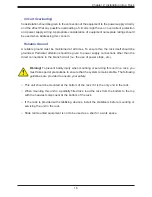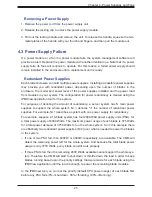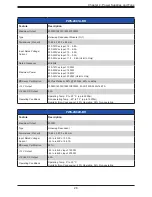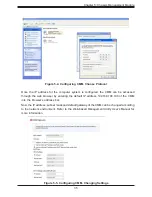22
Chapter 3: Maintenance and Component Installation
3.3 Software Mode Selection
Using the Web-based Management Utility, you can specify your MicroBlade system to use a
different mode for quieter operation and lower fan speed. This is done by selecting a mode
in the CMM Operation Mode section of the CMM Status screen. This screen allows you to
specify your system to run in either Office Blade Mode (for quieter operation) or Enterprise
Mode (for normal operation). See the CMM manual for more details.
3.4 Quick Start Setup
This section is a brief description of how to get your MicroBlade system up and running.
1.
Unpack the components of your MicroBlade system and check the packing list for
damaged or missing components.
2.
Mount the MicroBlade enclosure in your server rack. (
3.
Install the power supply modules into the rear of the MicroBlade chassis. (
4. Install the CMM module (
) and any other modules into the rear of the
MicroBlade chassis.
5. Install networking modules, such as
.
6. Prepare each blade server with memory, storage drives, add-on cards, etc. Install them
into the enclosure. (See Blade User's Manual)
7.
Connect the power cords for your MicroBlade enclosure power supply and plug
them into your power source
only
after you have installed and secured all system
components.
8.
Power up your MicroBlade system. Check all
components are operating normally.
9. Install an operating system for each blade module.