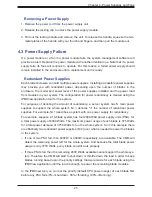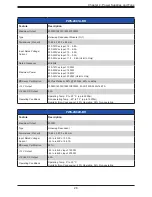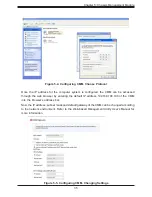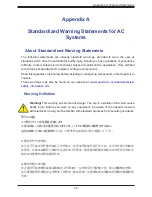33
Chapter 5: Chassis Management Module
Removing the Module:
1. Pull out the release handle to the open position.
2. Pull the module out of the bay.
3. Replace immediately with another module or with a dummy module cover to maintain
airflow integrity.
5.3 Configuring the CMM
To access and configure the CMM, first configure the IP settings of the CMM depending on you
network environment. The below procedure for this configuration just serves as a reference
for getting the CMM setup. If your system has Linux OS, please follow similar instructions to
get the CMM setup.
The CMM access topology is as follows:
DHCP Access:
Connect a network cable to the CMM module.
•
The system should boot into the default Fail Over mode. The DHCP mode will appear on
the CLI mode screen.
•
If the system failover and CLI is not active, it will proceed to the default IP access.
•
If the CMM cannot enter the default IP, then an RJ45/USB cable can be connected from
the CMM RJ45 Ethernet LAN Port to the Desktop Host using the USB Port in Serial Port
mode with a speed set at 115200. The DHCP IP can be manually set at the same subnet-
mask for gateway access at 192.168.100.100.01.
Default IP Access:
The requirements are a computer with an RJ45 port and an ethernet cable.
1. Connect network cable to the network port at CMM. The default IP of the CMM is
https://192.168.100.100.
2.
Configure the connected computer to the same address range, such as
https://192.168.100.101. The default mode is the Fail Over mode. If the DHCP fails, then
the CMM will automatically default to the IP address of the CMM.