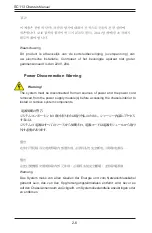2-3
Chapter 2: Warning Statements for AC Systems
2-3
안전을 위한 주의사항
경고!
이 경고 기호는 위험이 있음을 알려 줍니다. 작업자의 신체에 부상을 야기 할 수
있는 상태에 있게 됩니다. 모든 장비에 대한 작업을 수행하기 전에 전기회로와
관련된 위험요소들을 확인하시고 사전에 사고를 방지할 수 있도록 표준
작업절차를 준수해 주시기 바랍니다.
해당 번역문을 찾기 위해 각 경고의 마지막 부분에 제공된 경고문 번호를
참조하십시오
BELANGRIJKE VEILIGHEIDSINSTRUCTIES
Dit waarschuwings symbool betekent gevaar. U verkeert in een situatie die
lichamelijk letsel kan veroorzaken. Voordat u aan enige apparatuur gaat werken,
dient u zich bewust te zijn van de bij een elektrische installatie betrokken risico's
en dient u op de hoogte te zijn van de standaard procedures om ongelukken te
voorkomen. Gebruik de nummers aan het eind van elke waarschuwing om deze te
herleiden naar de desbetreffende locatie.
BEWAAR DEZE INSTRUCTIES
.
ًف كًا
ىأ يكوٌ ةلاح
ًف ببستت
ةباصا
ةٌذسج
زهزلا اذه
ًٌعٌ
زطخ
!
زٌذحت
ىأ لبق
يأ ىلع لوعت
تاذعه
،
ك
نلع ىلع ي
يع ةوجاٌلا زطاخولاب
زئاوذلا
ةٍئابزهكلا
كو
ةٌارد ىلع ي
راوولاب
تاس
ةٍئاقىلا
ل
عٌو
عىقو
يأ
ثداىح
نقر مذختسا
ىاٍبلا
صىصٌولا
ةٌاهً ًف
زٌذحت لك
رىثعلل
اهتوجزت
Summary of Contents for SC113TQ-700CB
Page 8: ...SC113 Chassis Manual viii Notes...
Page 32: ...2 20 SC113 Chassis Manual Notes...
Page 56: ...SC113 Chassis Manual 5 18 Notes...
Page 66: ...SC113 Chassis Manual 6 10 Notes...
Page 70: ...SC113 Chassis Manual A 4 Notes...
Page 79: ...B 9 Appendix B SAS 113TQ Backplane Specifications Notes...