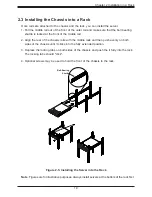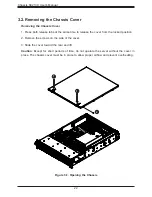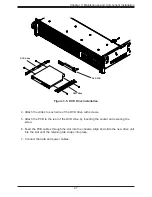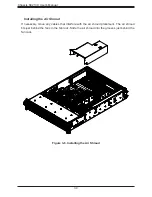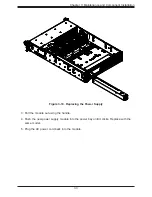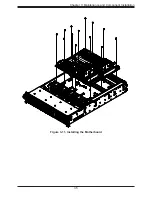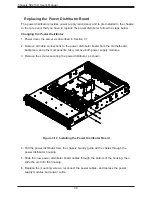Reviews:
No comments
Related manuals for SC213X Series

Amana ACVM97 Series
Brand: Maytag Pages: 85

LC1.15E
Brand: Philips Pages: 24

L04E AD
Brand: Philips Pages: 28

L01H.1A
Brand: Philips Pages: 74

L04LAA
Brand: Philips Pages: 94

L9.1A
Brand: Philips Pages: 113

L9.2E AA
Brand: Philips Pages: 122

LCP62
Brand: Comet Models Pages: 2

Apollo a6000
Brand: HPE Pages: 9

Apollo 2000 Gen10
Brand: HPE Pages: 86

Apollo k6000
Brand: HPE Pages: 55

SC813 Series
Brand: Supero Pages: 16

CTP2000 Series
Brand: Juniper Pages: 149

FVT-5000
Brand: LevelOne Pages: 10

JLA-e 15/30 G
Brand: Jung Pages: 196

B16 MOTHERSHIP
Brand: BURL Pages: 4

B16-BMB5 MOTHERSHIP
Brand: BURL Pages: 11

B16-BMB3 MOTHERSHIP
Brand: BURL Pages: 13