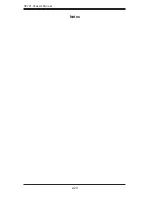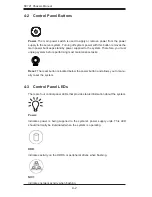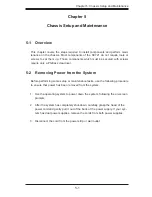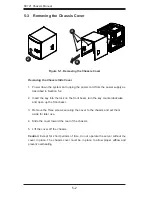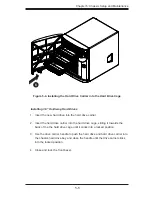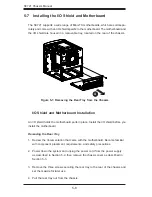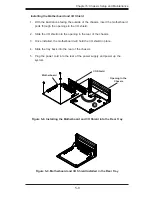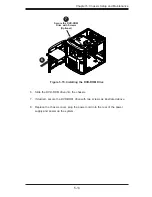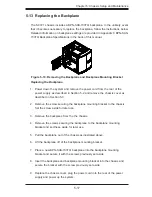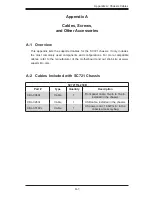SC721 Chassis Manual
5-4
Installing a Hard Drive into the Hard Drive Carrier
1. Remove the six screws which secure the dummy drive into the hard drive
carrier.
2. Remove the dummy drive from the hard drive carrier.
3. Install a new hard drive into the hard drive carrier with the printed circuit
board side facing down so that the mounting holes in the drive align with
those in the carrier.
4. Secure the hard drive by tightening all six screws.
Figure 5-3. Installing a Hard Drive into Hard Drive Carrier
Hard Drive
Carrier
Dummy Drive
Hard Drive
Summary of Contents for SC721TQ-250B
Page 1: ...SC721 CHASSIS SERIES SC721TQ 250B USER S MANUAL 1 0...
Page 10: ...SC721 Chassis Manual 1 4 Notes...
Page 30: ...2 20 SC721 Chassis Manual Notes...
Page 36: ...SC721 Chassis Manual 4 4 Notes...
Page 54: ...SC721 Chassis Manual 5 18 Notes...
Page 58: ...SC721 Chassis Manual B 2 Notes...
Page 67: ...C 9 Appendix C BPN SAS 733TQ Backplane Specifications Notes...