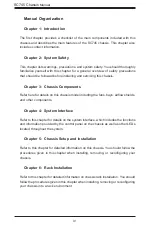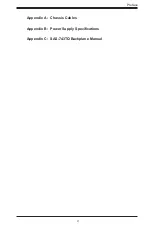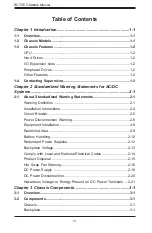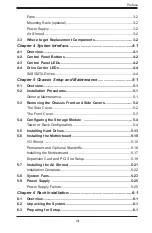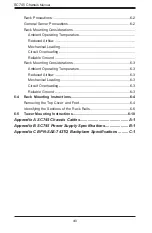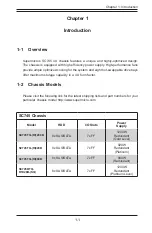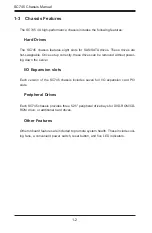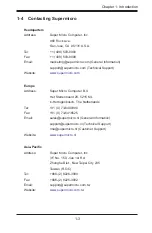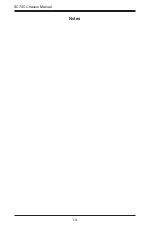Reviews:
No comments
Related manuals for SC745BTQ-R1K28B

MYNX
Brand: Solid State Logic Pages: 52

FastIron SX 1600
Brand: Brocade Communications Systems Pages: 12

MIDM-806C
Brand: Blonder tongue Pages: 2

LX275
Brand: Viglen Pages: 56
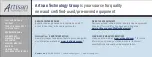
CompactRIO cRIO-FRC
Brand: National Instruments Pages: 25

Hummer Vault
Brand: nox Pages: 13

HUMMER NEXUS
Brand: nox Pages: 13

Apollo z70
Brand: HPE Pages: 60