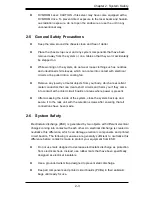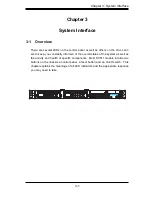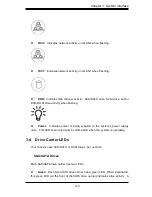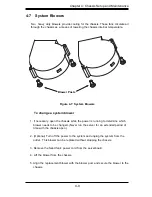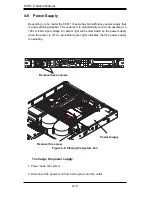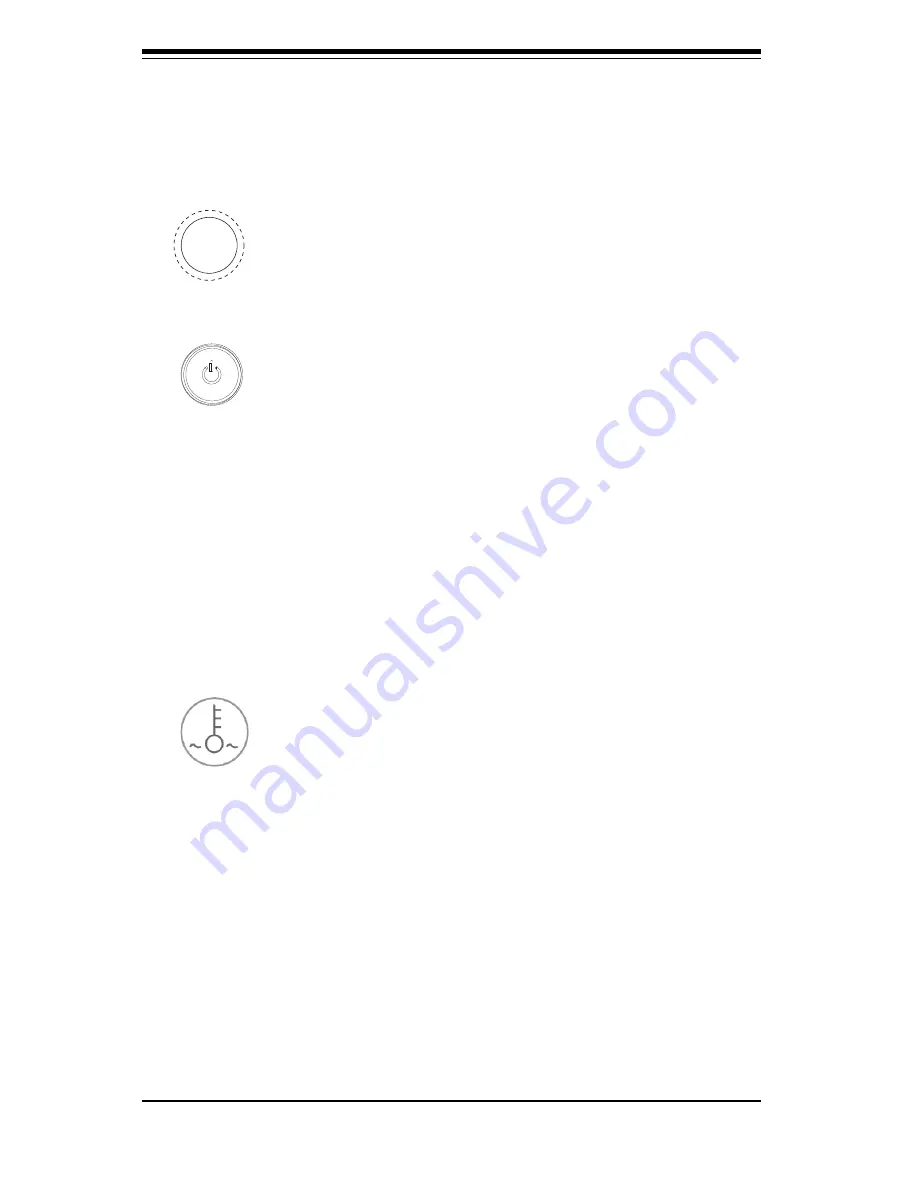
SC811 C
ha
ssis M
anual
3
-2
3-2 Control Panel Buttons
T
h
ere
a
re
two
pu
s
h
-
button
s
locat
e
d
on
th
e
f
r
ont
of
th
e
cha
ssis. T
h
ese
a
re
(
i
n
o
r
d
er
f
r
om
l
e
ft
to
ri
ght)
a
rese
t
button
and
a
pow
er
on/off
button
.
l
Reset:
T
h
e rese
t
button
is
u
se
d
to
re
boot
th
e s
y
s
t
e
m
.
l
Power:
T
h
e
ma
i
n
pow
er s
w
i
tch
is
u
se
d
to
apply
o
r re
mov
e
pow
er
f
r
om
th
e
pow
er s
upply
to
th
e ser
v
er s
y
s
t
e
m
. T
u
r
n
i
ng
off
s
y
s
t
e
m
pow
er
w
i
th
th
is
but
-
ton
re
mov
es
th
e
ma
i
n
pow
er
but
k
ee
p
s s
tandby
pow
er s
uppl
ie
d
to
th
e s
y
s
t
e
m
.
T
h
ere
fo
re
,
you
mu
s
t
unplug
s
y
s
t
e
m
b
e
fo
re ser
v
i
c
i
ng
.
3-3 Control Panel LEDs
T
h
e
cont
r
ol
pan
e
l
locat
e
d
on
th
e
f
r
ont
of
th
e SC811
cha
ssis
ha
s
fi
v
e LE
D
s. T
h
ese
LE
D
s
p
r
ov
i
d
e
you
w
i
th
c
ri
t
i
cal
i
nfo
r
mat
i
on
re
lat
e
d
to
d
i
ff
ere
nt
pa
r
t
s
of
th
e s
y
s
t
e
m
.
T
h
is se
ct
i
on
e
xpla
i
n
s
what
e
ach
LE
D
i
nd
i
cat
es
wh
e
n
i
llum
i
nat
e
d
and
any
co
rre
ct
i
v
e
act
i
on
you
may
n
ee
d
to
tak
e.
l
Overheat/Fan Fail:
Wh
e
n
th
is LE
D
fl
a
s
h
es i
t
i
nd
i
cat
es
a
fan
fa
i
lu
re.
Wh
e
n
cont
i
nuou
s
ly
on
(not
fl
a
s
h
i
ng)
i
t
i
nd
i
cat
es
an
ov
er
h
e
at
cond
i
t
i
on,
wh
i
ch
may
b
e
cau
se
d
by
cabl
es
ob
s
t
r
uct
i
ng
th
e
a
ir
fl
ow
i
n
th
e s
y
s
t
e
m
o
r
th
e
amb
ie
nt
r
oom
t
e
m
-
p
er
atu
re
b
ei
ng
too
wa
r
m
. C
h
e
ck
th
e r
out
i
ng
of
th
e
cabl
es
and
mak
e s
u
re
all
fan
s
a
re
p
rese
nt
and
op
er
at
i
ng
no
r
mally
.
You
s
hould
al
s
o
ch
e
ck
to
mak
e s
u
re
that
th
e
cha
ssis
cov
ers
a
re i
n
s
tall
e
d
.
F
i
nally,
v
eri
fy
that
th
e
h
e
at
si
nk
s
a
re i
n
s
tall
e
d
p
r
op
er
ly
.
T
h
is LE
D
w
i
ll
re
ma
i
n
fl
a
s
h
i
ng
o
r
on
a
s
long
a
s
th
e
ov
er
h
e
at
cond
i
t
i
on
e
x
is
t
s.
Summary of Contents for SC811i-280
Page 4: ...SC811 Chassis Manual iv Notes ...
Page 6: ...SC811 Chassis Manual vi Notes ...
Page 10: ...SC811 Chassis Manual x Notes ...
Page 14: ...SC811 Chassis Manual 1 4 Notes ...
Page 41: ...5 7 Chapter 5 Rack Installation Figure 5 4 Mounting the Chassis A B Rail Bracket C ...
Page 46: ...SC811 Chassis Manual 5 12 Notes ...
Page 48: ...Appendices 2 Notes ...
Page 54: ...Chassis Manual B 2 Notes ...