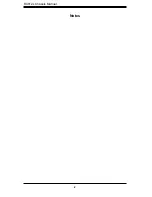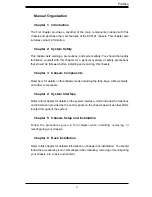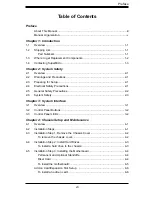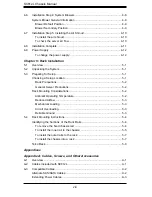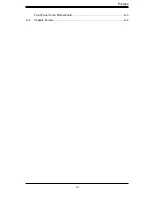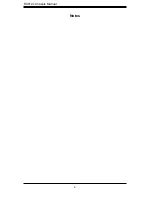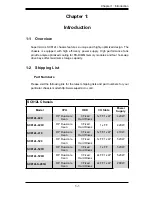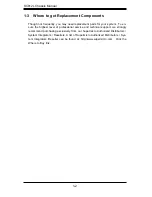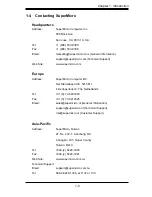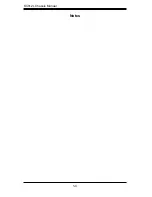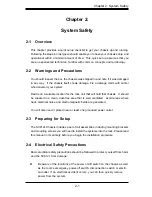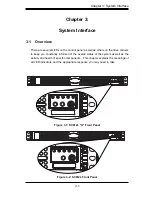2-1
C
hapter
2
:
S
ystem
S
afety
Chapter 2:
System Safety
2-1 Overview
This
chapter
provides
a
quick
setup
checklist
to
get
your
chassis
up
and
running
.
Following
the
steps
in
order
given
should
enable
you
to
have
your
chassis
setup
and
operational
within
a
minimal
amount
of
time
.
This
quick
set
up
assumes
that
you
are
an
experienced
technician,
familiar
with
common
concepts
and
terminology
.
2-2 Warnings and Precautions
You
should
inspect
the
box
the
chassis
was
shipped
in
and
note
if
it
was
damaged
in
any
way
. I
f
the
chassis
itself
shows
damage,
fi
le
a
damage
claim
with
carrier
who
delivered
your
system
.
Decide
on
a
suitable
location
for
the
rack
unit
that
will
hold
that
chassis
. I
t
should
be
situated
in
a
clean,
dust
-
free
area
that
is
well
ventilated
. A
void
areas
where
heat,
electrical
noise
and
electromagnetic
fi
elds
are
generated
.
You
will
also
need
it
placed
near
at
least
one
grounded
power
outlet
.
2-3 Preparing for Setup
The
SC812L C
hassis
includes
a
set
of
rail
assemblies,
including
mounting
brackets
and
mounting
screws
you
will
need
to
install
the
systems
into
the
rack
.
Please
read
this
manual
in
its
entirety
before
you
begin
the
installation
procedure
.
2-4 Electrical Safety Precautions
Basic
electrical
safety
precautions
should
be
followed
to
protect
yourself
from
harm
and
the
SC812L
from
damage:
l
Be
aware
of
the
locations
of
the
power
on/off
switch
on
the
chassis
as
well
as
the
room
’
s
emergency
power
-
off
switch,
disconnection
switch
or
electri
-
cal
outlet
. I
f
an
electrical
accident
occurs,
you
can
then
quickly
remove
power
from
the
system
.
Summary of Contents for SC812L-280U
Page 4: ...SC812L Chassis Manual iv Notes ...
Page 9: ...ix Preface Front Panel to the Motherboard A 3 A 4 Chassis Screws A 4 ...
Page 10: ...SC812L Chassis Manual x Notes ...
Page 14: ...SC812L Chassis Manual 1 4 Notes ...
Page 22: ...SC812L Chassis Manual 3 4 Notes ...
Page 41: ...5 7 Chapter 5 Rack Installation Figure 5 3 Mounting the Chassis A B Rail Bracket C ...
Page 46: ...SC812L Chassis Manual 5 12 Notes ...
Page 47: ...1 Appendices Appendices Appendix A Compatible Cables ...
Page 48: ...SC812L Chassis Manual 2 Notes ...