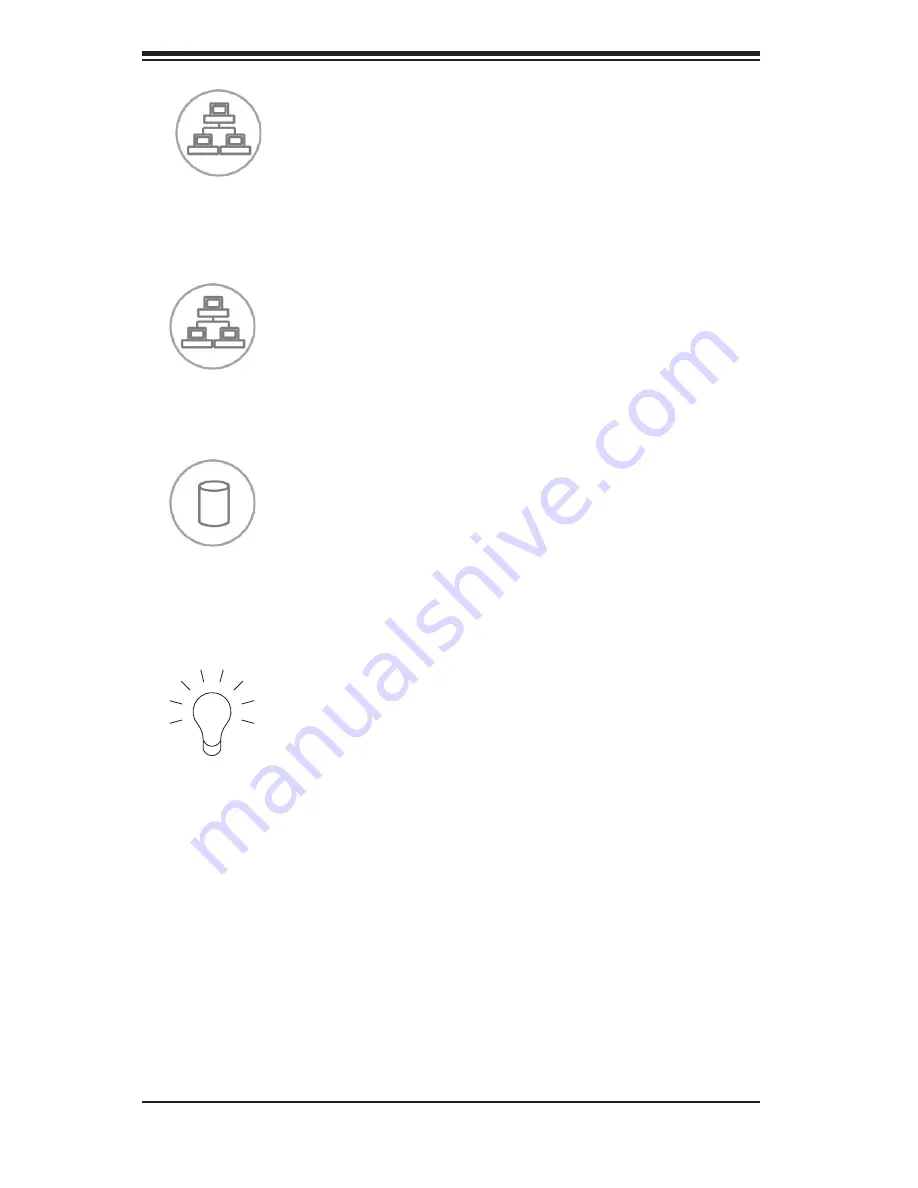
SC815 Chassis Manual
4-4
4-4 Drive Carrier LEDs
Your chassis uses SAS/SATA or SCSI drives, but not both.
SAS/SATA Drives
Each SAS/SATA drive carrier has two LEDs.
Green: Each Serial ATA drive carrier has a green LED. When illuminated, this
green LED (on the front of the SATA drive carrier) indicates drive activity. A
•
Power: Indicates power is being supplied to the system's power supply units.
This LED should normally be illuminated when the system is operating.
•
HDD: Indicates IDE channel activity. SAS/SATA drive, SCSI drive, and/or DVD-
ROM drive activity when flashing.
•
NIC1: Indicates network activity on GLAN1 when flashing.
•
NIC2: Indicates network activity on GLAN2 when flashing.
•
Summary of Contents for SC815S-560B
Page 8: ...SC815 Chassis Manual viii Notes ...
Page 14: ...SC815 Chassis Manual 1 6 Notes ...
Page 28: ...SC815 Chassis Manual 4 8 Notes ...
Page 46: ...SC815 Chassis Manual 5 18 Notes ...
Page 56: ...SC815 Chassis Manual 6 10 Notes ...
Page 62: ...SC815 Chassis Manual A 6 Notes ...














































