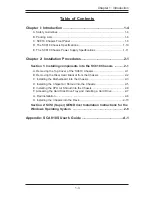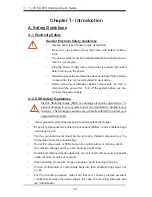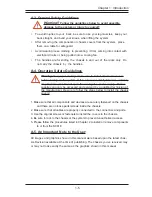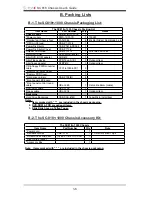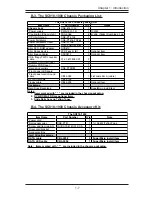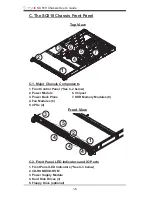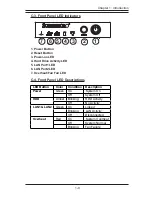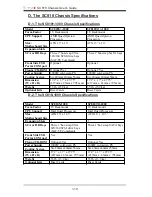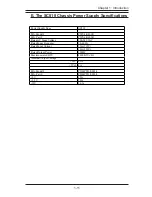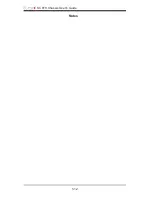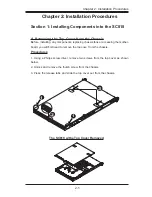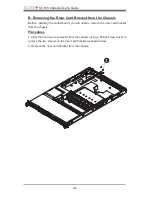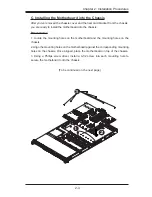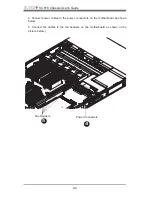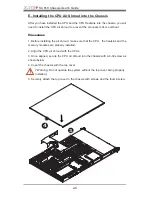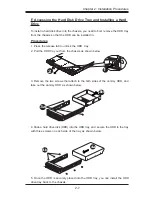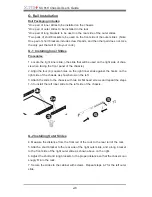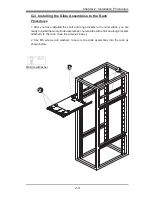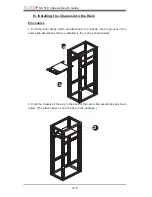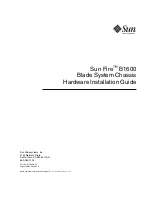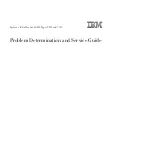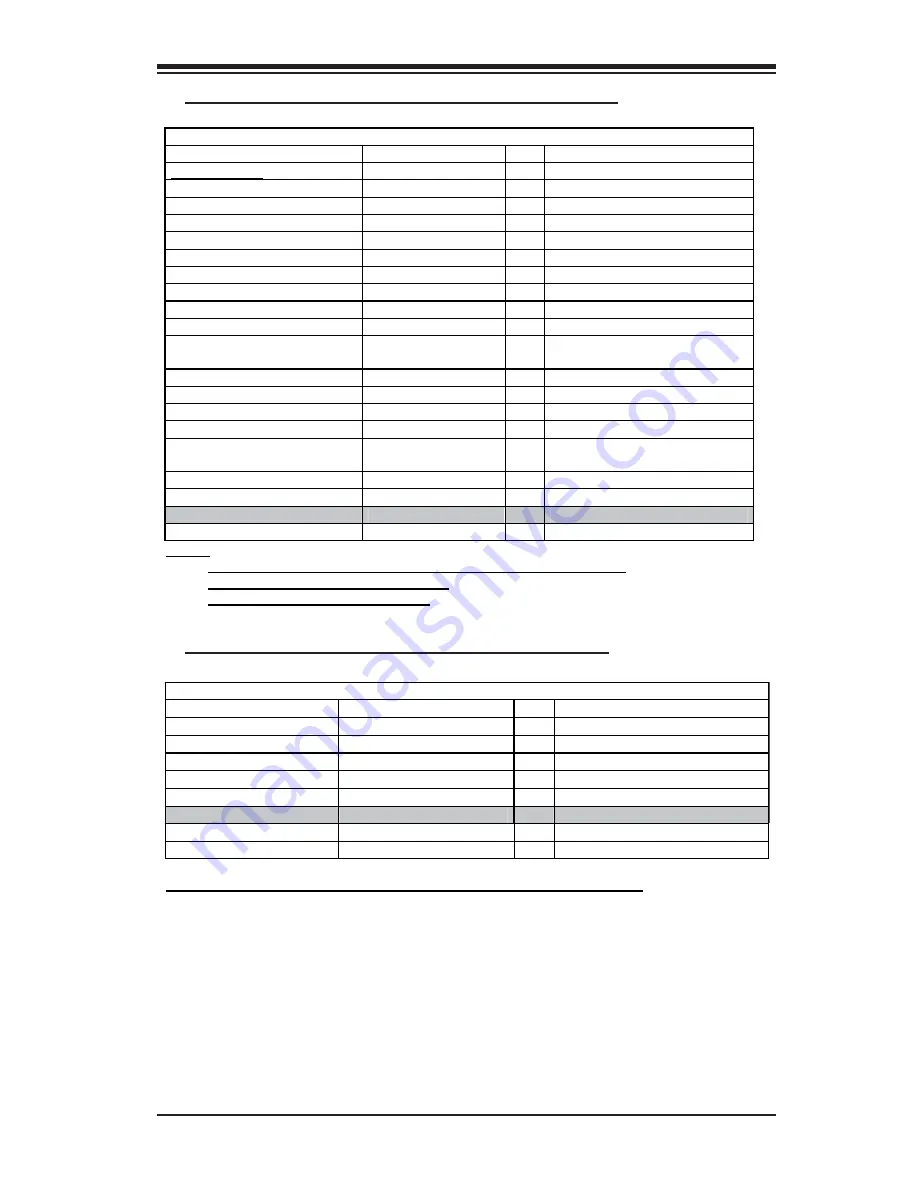
1-7
Chapter 1: Introduction
B-3. The SC818-1000 Chassis Packaging List:
B-4. The SC818-1000 Chassis Accessory Kit:
The SC818 1000 Chassis Packing List
Item Name
Part Number
Q'ty
Notes
Chassis body
CSE-818 1000
1
*Power supply
PWS-1K01-1R
1 1000W
*Cooling fan (Chassis fan)
FAN-0086
6 40x56 (Nidec) Dual blade 3 pin
*CPU Air Shroud
CSE-PT-0128
1
Power Distributor
CSE-PT818-PD284
1
Power Distributor Cover
CSE-PT126
1
Slim DVD-ROM
DVM-PNSC-824(B)
1
Slim DVD -ROM adapter
SCD812
1
Slim Floppy device
FPD-Teac-S (B)
0 Optional Item
Slim floppy adapter
SFBP812
0 Optional Item
CD & floppy PWR converter
cable
07-01-813904-XX1
2
*Dummy CD-ROM Cover
0
*Dummy FDD Cover
1
*Hard drive carriers
CSE-PT39(B)
4
*Front panel LED board
1
*Front panel control round
cable
CBL-0049
1 Flat cable 54cm (cable)
DVD-ROM cable
CBL-0139
1
Floppy cable
CBL-0078
1 Optional Item
Backplane
Hard Drive Backplane
1 SuperMicro install item
Notes:
1. Items marked with “ * ” are included in the chassis packaging.
2. DVD-ROM & FDD are optional items.
3. Slide Rails have no Teflon Tapes.
The SC818-1000
Item Name
Part Number
Q'ty
Note
*Power cord
1
*Rail accessories
CSE-PT51
1 1U Rail W/Teflon Tape
*Screw and tie wrap kits
(A) B0-01-814O01-XXA
1
*Riser card bracket
1
*Accessory Box
1
Hard Drive Backplane
SATA cable
CBL-0058
4
SuperMicro install item
SATA LED cable
CBL-0056
1
SuperMicro install item
Note: Items marked with “ * ” are included in the chassis packaging.