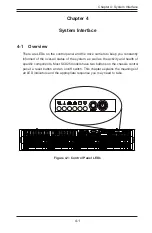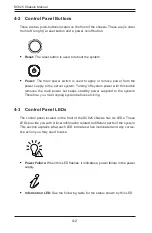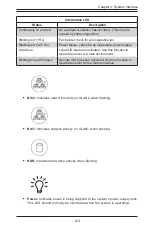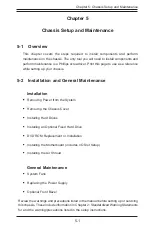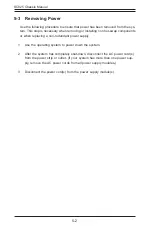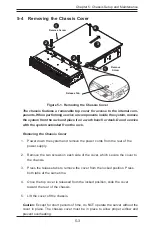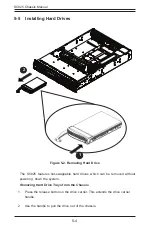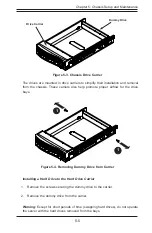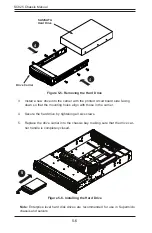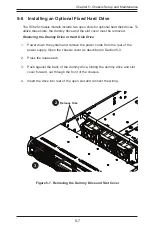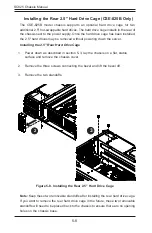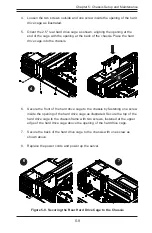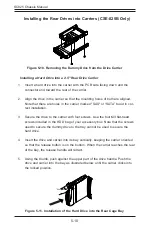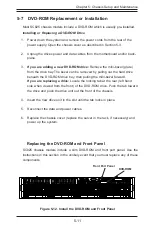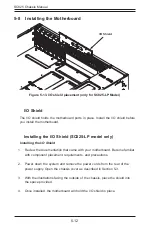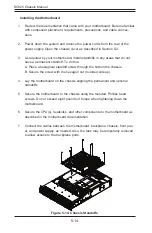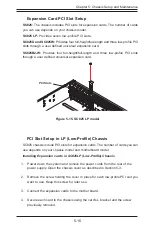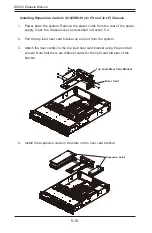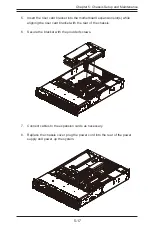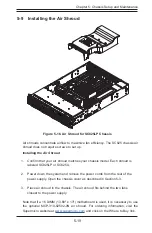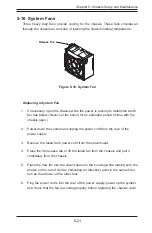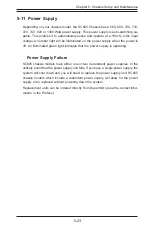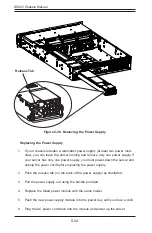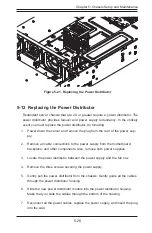SC825 Chassis Manual
5-10
Installing the Rear Drives into Carriers (CSE-825B Only)
Installing a Hard Drive into a 2.5" Rear Drive Carrier
1. Insert a hard drive into the carrier with the PCB side facing down and the
connector end toward the rear of the carrier.
2. Align the drive in the carrier so that the mounting holes of both are aligned.
Note that there are holes in the carrier marked "SAS" or “SATA” to aid in cor-
rect installation.
3.
Secure the drive to the carrier with four screws. Use the four M3 flat-head
screws included in the HDD bag of your accessory box. Note that the screws
used to secure the dummy drive to the tray cannot be used to secure the
hard drive.
4. Insert the drive and carrier into its bay vertically, keeping the carrier oriented
so that the release button is on the bottom. When the carrier reaches the rear
of the bay, the release handle will retract.
5. Using the thumb, push against the upper part of the drive handle. Push the
drive and carrier into the bay as illustrated below, until the carrier clicks into
the locked position.
Figure 5-10. Removing the Dummy Drive from the Drive Carrier
Figure 5-11. Installation of the Hard Drive into the Rear Cage Bay